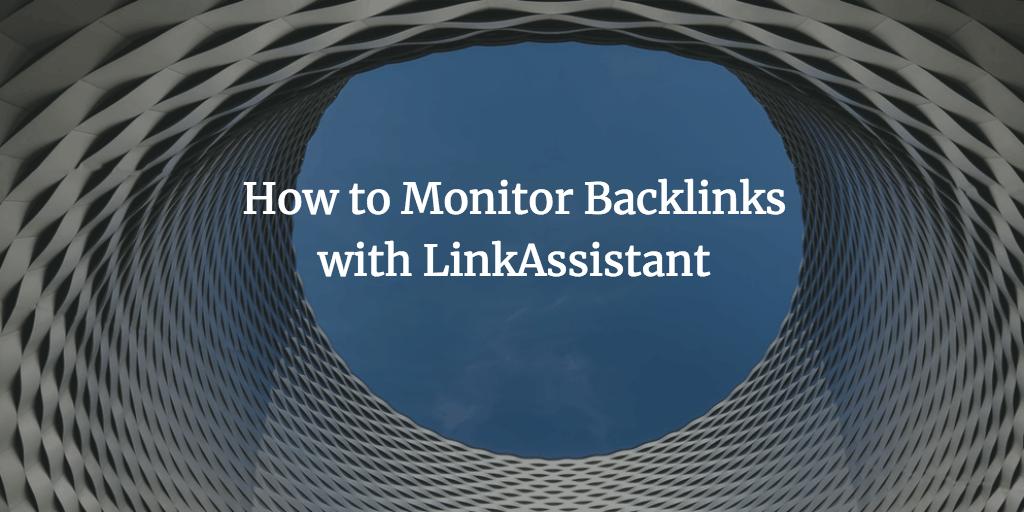Though social networking factors are gradually gaining popularity in the world of SEO, links are still primal in keyword rankings. You just MUST monitor backlinks! You don’t want your links to get lost or get modified without your approval or even being in the know. This post explains how to keep track of your inbound links (external links to your site) with the help of LinkAssistant. If you lose a link on a reputable site, you can pretty drastically lose both rankings and traffic. So, in case you ignore monitoring your links on a regular basis, you may see a traffic drop without being able to explain why exactly it happened.
How to Get it
You can download a trial of LinkAssitant to see how it works. Having installed the software, you’ll be able to test-drive all its features, but be advised that you won’t be able to save your reports as long as you use a trial.
How to Monitor Backlinks with LinkAssistant
You can either just keep on reading the post or – in case you feel like watching a screencast – just watch the YouTube video below.
Adding a New Project
Once your copy of Link Assistant has been installed, go to File -> New Project.
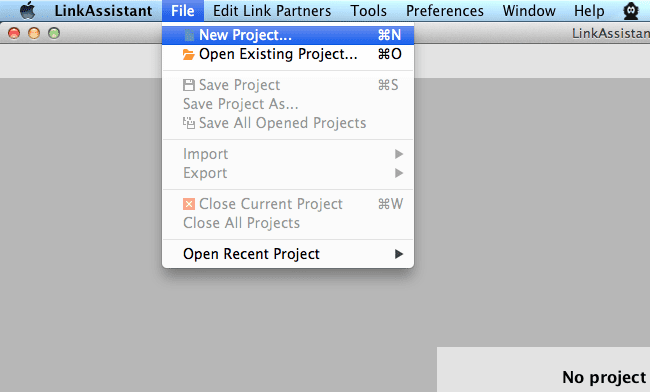
Alternatively, you can just click the New Project option right in the middle of your screen.
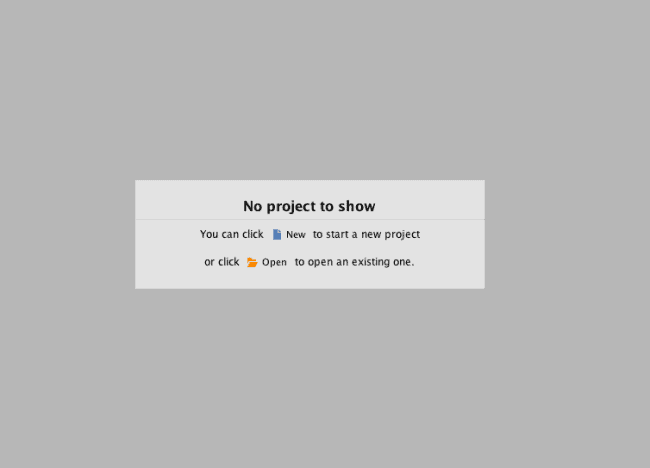
Now you can specify the url of your site that you want to keep track of links for.
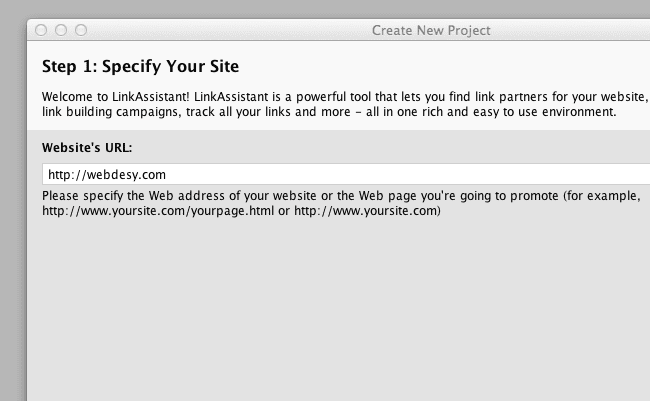
Having that done, just click Next.
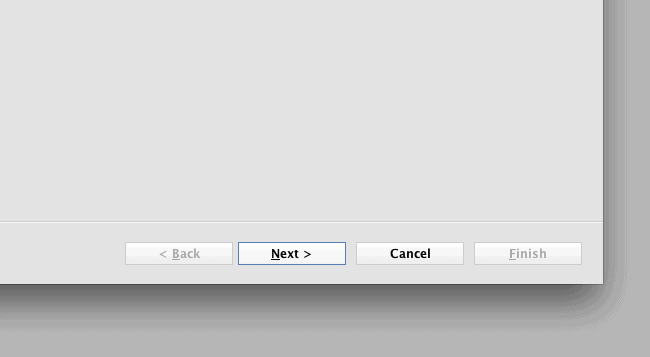
LinksAssistant will start getting data about your website.
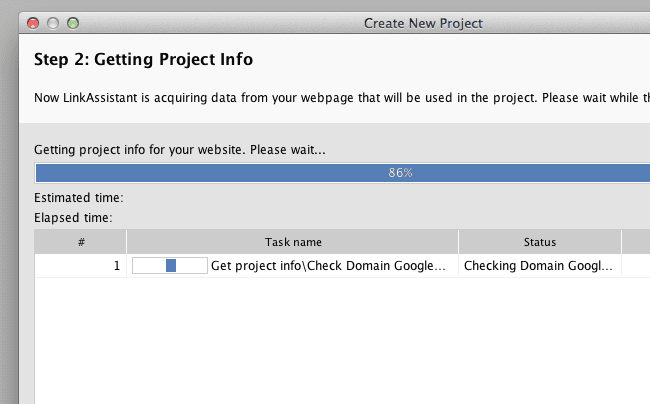
The software will offer you an anchor text that should be used in your links and a description (basically, it’s just your meta description that it got from your HTML code). You can either just use it as is or modify to meet your needs.
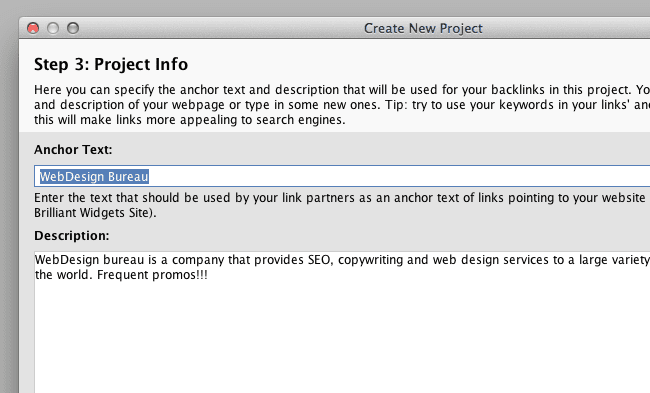
Now click the next button again and fill out the form with your contact details (name and email address) that will be used while contacting link partners.
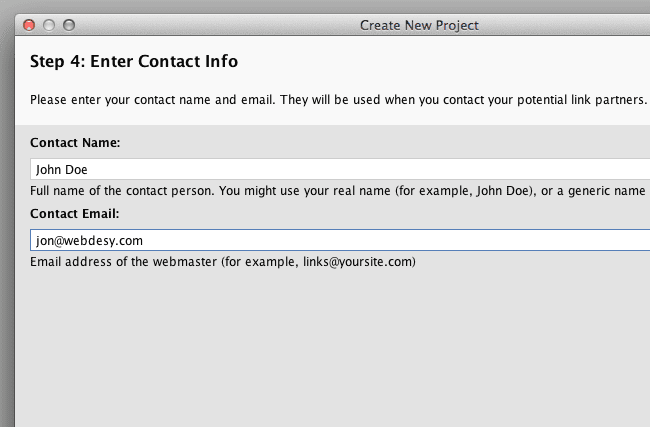
That done, just click the Finish button.
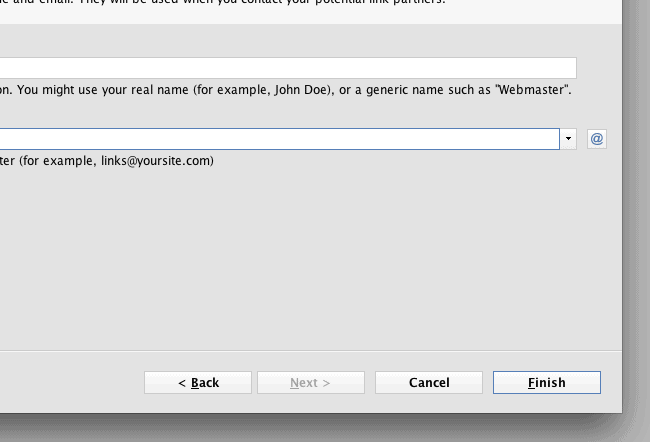
Ok, now you’ve successfully added your first project to LinkAssistant. Since you want to monitor backlinks, you’re going to see how to add one.
Adding a Text Link
In order to add a link to your project, you need to either click the Add option
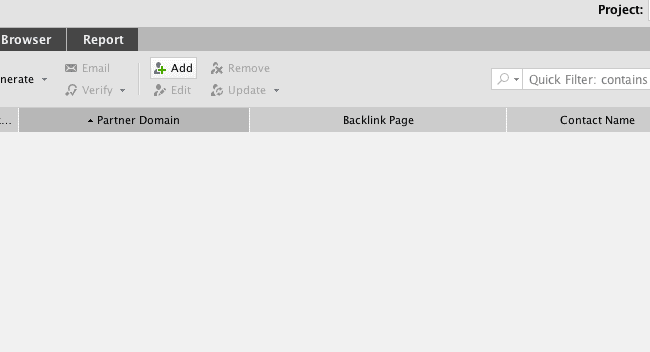
or go to the Edit Link Partners dropdown menu and select the Add Link Partner option.
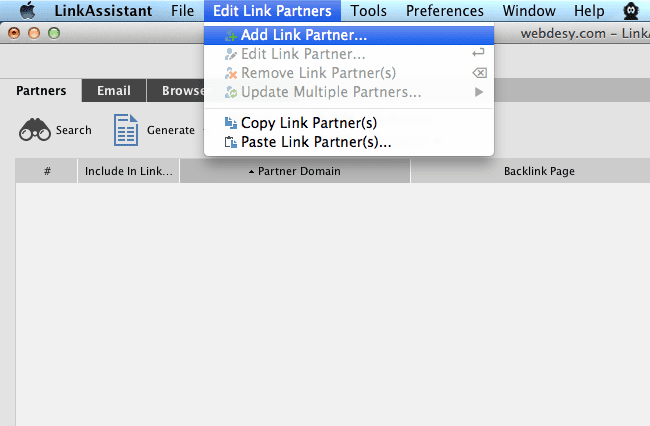
Now you need to fill out the form with your partner website details.
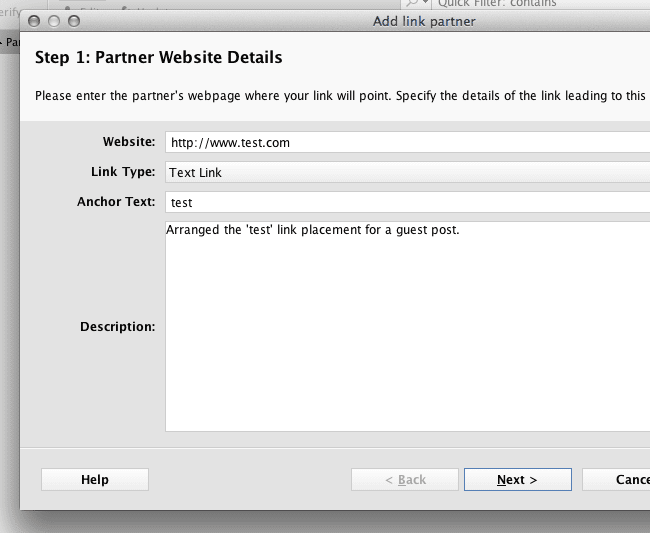
You should specify the website address that your link is placed on, link type (text link in this case), and the anchor text of the link. Other than that, you can also describe what you got that link for or add any other relevant notes. Move on by clicking the Next button.
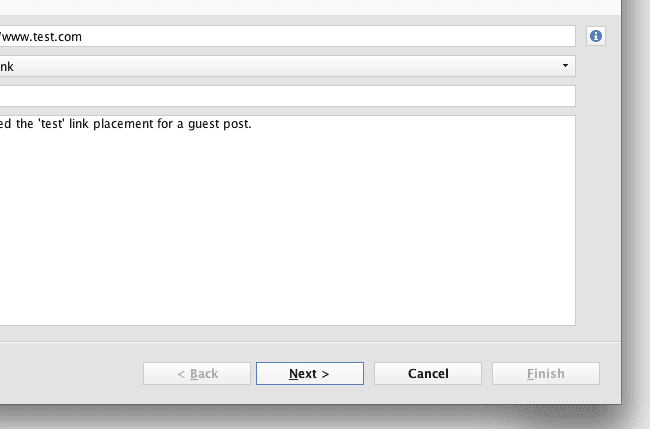
At this point, you can specify your backlink page. That’s basically the exact page where you text link is placed on. If you’re still working on placing your link on that site, you can leave it blank. You’ll be able to fill it out down the road.
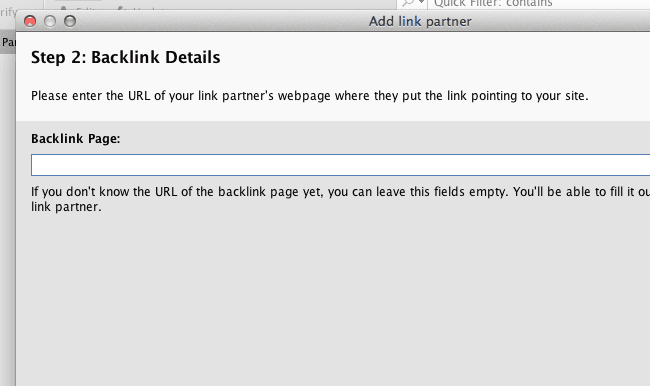
Ok, moving on. Click the Next button.
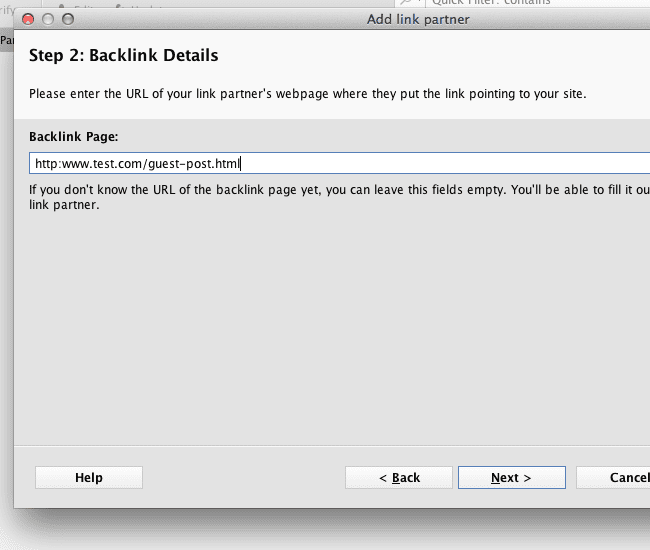
Now LinkAssistant will do its best to obtain all sorts of data about your partner website, such as the name of the site owner and his or her email address.
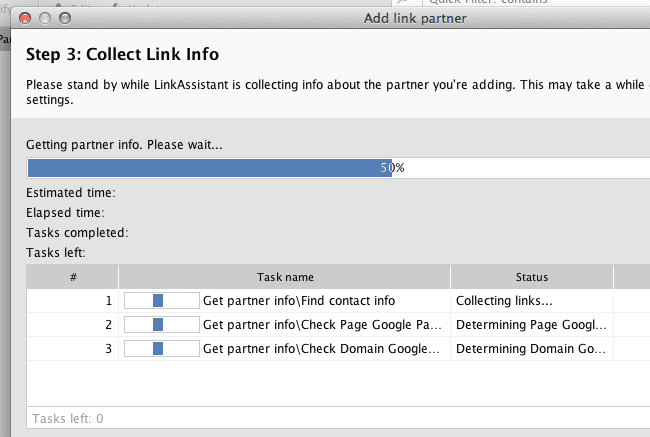
In case it failed finding your partner website details or you want to specific different ones, you can just do it manually.
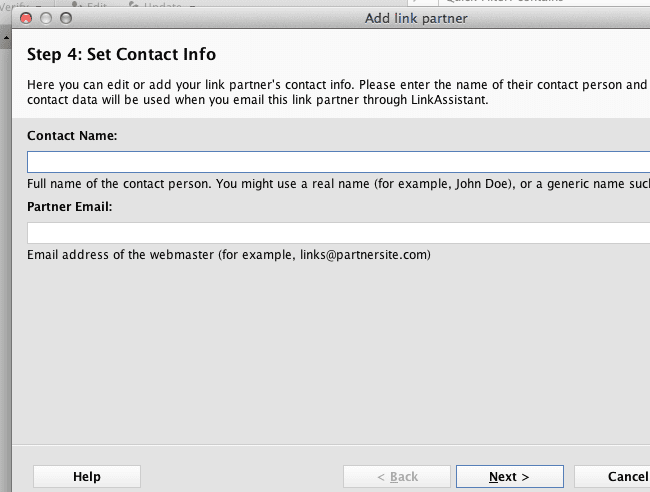
Now you want to click the Next button again.
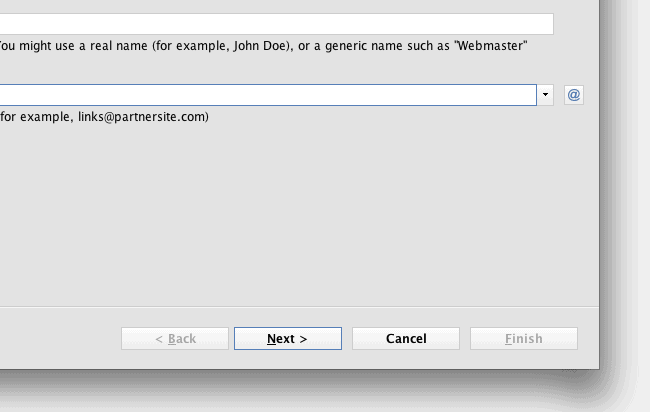
The last step allows you to assign your link parter to a specific category for more convenient handling down the road.
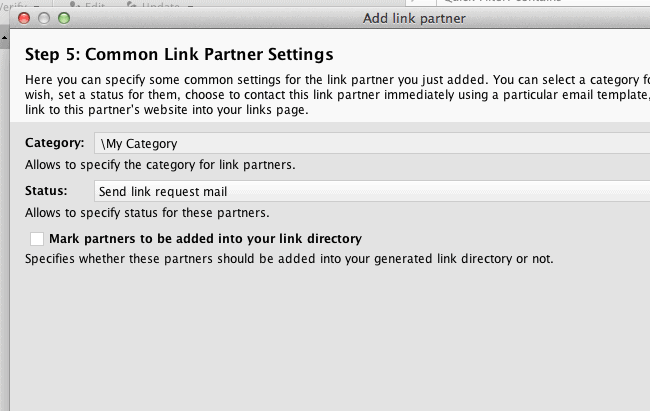
Also, you can define the current status of your backlink.
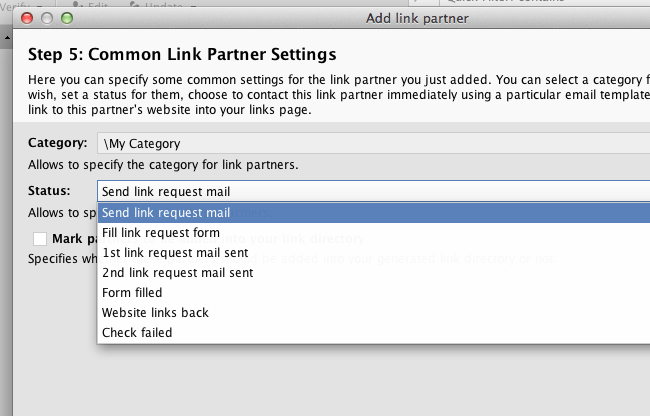
Other than that, it’s also possible to add your link partner to a directory that you may be hosting on your site, but I’d not recommend doing that because Google frowns upon that pretty badly nowadays. So, you can just hit the Finish button now.
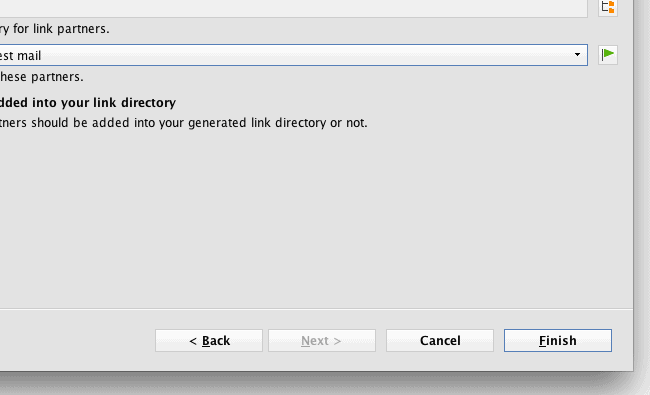
At this point, you should see your link in the list.
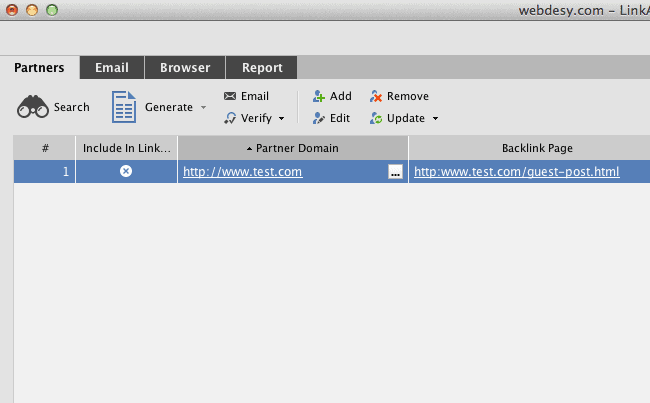
Right click on your link listing and select the Verify Partners option.
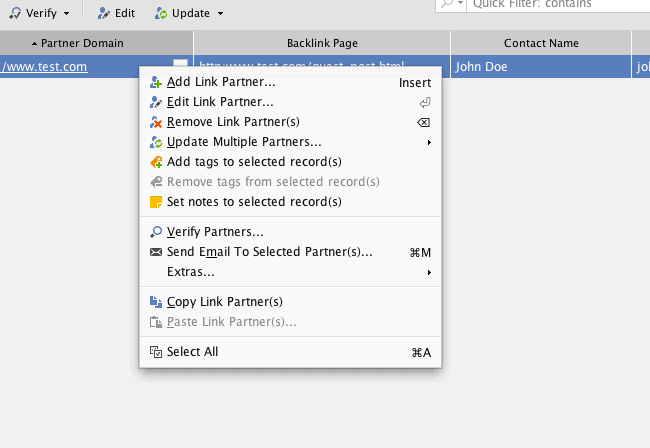
Now you wanna go to the Workspaces drop-down and select the Only Verified Partners option.
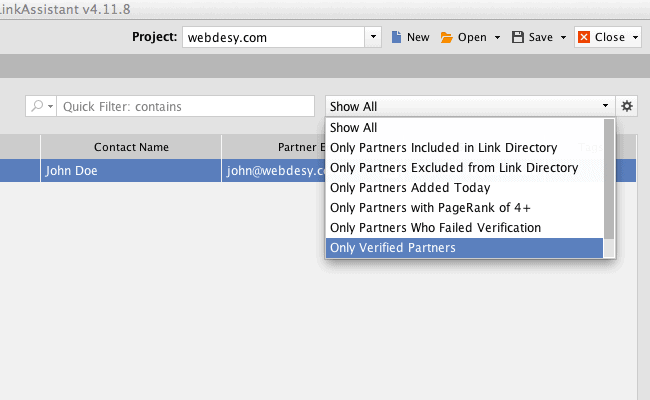
If you can see your link now, you’re good to go.
Useful Links
Using the Flowchart Method for Diagnosing Ranking Drops — Best of Whiteboard Friday
Bottom Line
The LinkAssistant software is a great tool to monitor backlinks. I would not suggest adding all your links into it, but exclusively those that you did something for in order to obtain them. For example, you might have contributed a guest post or even just bought it. Note that Google is OK with paid text links as long as they are nofollowed.
Do you keep track of your text links? If so, what are the parameters you take into account when you decide whether you should keep track of that link or not?