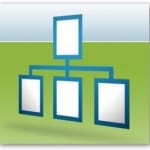
Heard about that mysterious WordPress XML sitemap file, but never had the chance to learn how it works? How to configure it? And why you actually need it for your site? This post is just about that and way more. You can even watch a video from the SEO Crash Course for WordPress Users I’m currently working on. Just click here and you’ll learn what your WordPress XML sitemap does, how to configure and use it with your site. You just need to share your email address as a thank you because the course the video is from is not free. In case you actually prefer reading, just click the read more button and keep on reading the amazing stuff I put together for you.
What WordPress XML Sitemap is All About
You need to use the file on your site so that search engines know how your site is structured. Other than that, it also summarizes how frequently your website is updated, and records the last time any changes were made. An XML sitemap file is not a tool that you can use for directly improving rankings, but it does help Google to better “understand” your site.
While your robots.txt file defines what content you would not like to be indexed, sitemap.xml tells search engines what you totally want to be indexed.
In case you’d like to learn more about how your XML sitemap works, be sure to check SiteMaps.org It has all the info you need to know about your XML sitemap file.
HTML Sitemap
You may have also heard about HTML sitemaps. Unlike XML sitemaps, those are just HTML files with links to all the pages that you have on your site. Plus they are intended primarily for human beings. That’s basically the difference between HTML and XML sitemaps. An XML sitemap is for search engines whereas an HTML one is for human beings.
Google May Ignore it
Google considers your sitemap as a suggestion. It still may ignore some links, even though they are in your XML sitemap file. For example, if the page a link points to is of very low quality (or just a duplicate content one) Google reserves the right to ignore such pages.
XML Sitemap Structure
Now. let’s see what data is specified in your XML sitemap. Here’s a sample XML sitemap content:
http://www.example.com/
2005-01-01
monthly
0.8
Now let’s see what does what.
- <urlset> – references the current protocol standard.
- <url> – is a parent tag for each URL entry. The remaining tags are children of this tag.
- <loc> – shows the URL of the page.
- <lastmod> – tells search engines about the date of last modification of the file.
- <changefreq> – shows how frequently the page is likely to change.
- <priority> – only lets the search engines know which pages you deem most important for the crawlers.The default priority of a page is 0.5.
XML Sitemap Generator
Again, you need to know this info in case you want to really dig deep inside and create your xml sitemap file manually. If it’s the case, but you still need some help, you may want to use one of the XML sitemap generators out there. For instance, XML-Sitemaps.com. It’s basically an oline tool that offers you a user friendly interface that you can use to fill out with your data on how you want your xml sitemap file to look like. That done, you can just download a ready made file, upload it to your server and submit to Google.
But since you’re using WordPress, you don’t really need all that jazz…
WordPress XML Sitemap
You just need to make sure that you have WordPress SEO by Yoast plugin installed and activated on your WordPress.
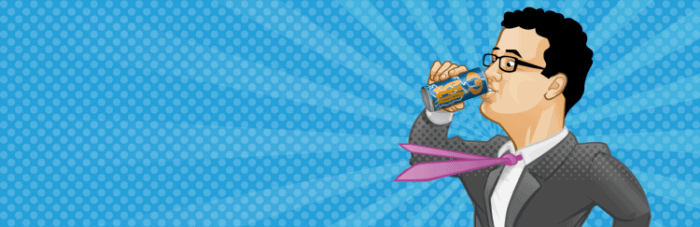
How to Configure WordPress XML Sitemap with WordPress SEO by Yoast
- Just expand the “SEO” drop down menu in your WordPress dashboard and select XML sitemaps.
-
Be sure that the XML Sitemap check-box is ticked. In case you want to see how your XML sitemap looks, just click the XML Sitemap button. The first thing you see here is the sitemap index file that points to two other XML sitemap files, one for post links and the other for page links. As you can see, you can either use one XML file or a few. A few files is a better option if you have a huge site.
- Also, you may want to tick the Disable author/user sitemap if you don’t want authors and other users to be able to modify your xml sitemap entries.
-
Every time you update your site, the WordPress SEO by Yoast plugin updates both Google and Bing about it. Should you also want to notify Yahoo and Ask.com as well, tick appropriate checkboxes.
- The Exclude post types section allows to define which post types you don’t want to have listed in your XML sitemap file. You can do the same for your taxonomies in the Exclude taxonomies section. Just enable or disable the taxonomies you see fit.
- And the last feature. In case you want to have less than 1,000 entries per XML sitemap file, you may specify that in the Entries per page section. You may want to do that in order to reduce your bandwidth requirements.
Once you’re done with your modifications, just click the Save Settings button and off you go.
Useful Links
Video Sitemap Guide for Vimeo and YouTube
Conclusion
A WordPress XML sitemap is a simple thing to do thanks to the plugins available for WordPress. For the most part, you can just install WordPress SEO by Yoast and you’re good to go. If you need to tweak it up, you can always do it in the admin panel of your WordPress.
Did you happen to use another plugin (not WordPress SEO by Yoast) for managing your WordPress XML sitemap?




