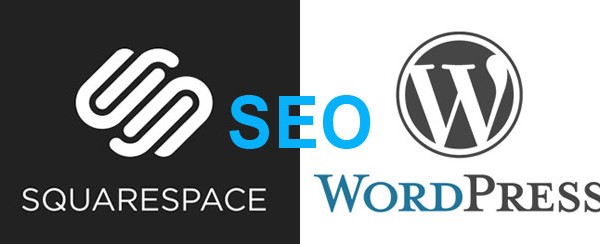This article compares Squarespace vs WordPress when it comes to search engine optimization. In case you’re on the fence which way to go from an SEO standpoint, you’re in the right place because you’ll get to know all the pros and cons in the Squarespace vs WordPress situation. If you’re not familiar with Squarespace and WordPress, you may want to check this video from Jake Jorgovan. The video gives a general idea about how Squarespace and WordPress work so that you can make an educated choice between the two. To get to know more about where each of the CMSs stand in terms of SEO, keep on reading.
WordPress
Before you start analyzing the Squarespace vs WordPress table beneath, you should make sure that you know the difference between WordPress.com and WordPress.org because they work in a fundamentally different way. The former can be handled just with a few clicks and you’re not supposed to have any web development skills (just like in the case with Squarespace), but the latter (WordPress.org) requires uploading on an FTP server and further configuration before you can get your website off the ground. With that in mind, let’s do it one at a time.
WordPress.com
WordPress.com is an online platform (again, much like Squarespace) that allows for creating a site without touching a single line of code. You just need to go to the site, easily create an account and launch your site within minutes. Unlike Squarespace, you can create and run your site on WordPress.com absolutely free of charge and it goes without saying that it’s a huge advantage if you’re on a shoe string budget.
One of the drawbacks that come WordPress.com is that you’re supposed to use a subdomain that ends with .wordpress.com. For instance, yourname.wordpress.com. That said, you still can get a decent domain for an additional fee, but you still won’t have overall control over the content of your site because it’ll still be on servers that belong to WordPress.com.
Now let’s take a look at the nerdier brother in crime from the WordPress family.
WordPress.org
WordPress.org is a site where you can just download a stand alone copy of WordPress, which you’re supposed to install on your server to make it work. This WordPress requires at least basic knowledge of web development, but your WordPress site will be extremely flexible in that case, you’ll be able to create just about any kind of site and expand your site’s functionality with the help of a whole lot of plugins freely available. Both WordPress plugins (32,000 + in total) and WordPress.org itself are free of charge.
To summarize it, WordPress.com does not require any special skills, but it’s not flexible, WordPress.org does require certain skills, but, on the flip side, it’s extremely robust and feature-rich.
Comparison Table of Squarespace, WordPress.com and WordPress.org
Now that you understand the general mechanics and differences of the platforms, it’s high time to take a closer look where each of them stand in terms of search engine optimization. Since you want to compare their features, it’s best to look at the data in a table format.
Feature, SquareSpace, WordPress.com, WordPress.org
Keyword in URL, YES, YES, YES
Keyword in title tag, YES, YES, YES
Keyword in headline, YES, YES, YES
Keyword in page copy, YES, YES, YES
Keyword in image file name, YES, YES, YES
Keyword in image alt attribute., -, YES, YES
Stats, YES, YES, YES
Snippet option for pages, YES, -, YES
Google Analytics integration, YES, -, YES
Custom domain option, YES, YES, YES
Social media sites integration, YES, YES, YES
Google authorship, YES, -, YES
Plugin support, -, -, YES
Robots.txt, YES, YES, YES
XML Sitemap, YES, YES, YES
.htaccess, -, -, YES
Interactive SEO check list (on-page SEO), -, -, YES
Schema.org, -, -, YES
Now that you can see the general picture in terms of what each of the solutions has to over, I’ll dwell a bit more on some aspects that need more explaining.
Keyword in Image ALT Attribute
As you can see, Squarespace.com does not have the option to define a value for your image alt attribute (often referred to as image alt tag). Being one of on-page SEO factors, it’s really crucial to be able to edit the value of your alt attribute so that it has your keyword or a synonym.
Snippet Option for Pages
Snippet option is the same as meta description. This is something that WordPress.com is missing. Though it’s not an SEO factor, you still need the option to define what it says because that’s what Google usually uses for displaying your snippet in Google search results pages. That being said, it’s no biggie at the end of the day because, according to Google’s Matt Cutts, they can generate a proper snippet even if you don’t have a custom meta description on your site. You just want to make sure that you don’t have duplicate meta descriptions.
Google Analytics Integration
Though Google Analytics is not available in a WordPress.com-based blog, you still can use the internal analytics (Site Stats) that is good enough if you just need to keep track of really basic stats, such as referrers, search engine terms, top posts & pages, clicks, etc.
You will be able to see if your site gets less or more traffic, but you won’t be able to run any in-depth analysis when it comes to robust SEO.
Google Authorship
It’s another thing that WordPress.com does not support, but the funny thing is that at the time of the writing Google discontinued this feature. So it’s not an issue any more.
Plugins
Neither WordPress.com, nor Squarespace.com supports custom plugins. That means you can’t add any extra functionality if you feel like doing so. You’re pretty much limited to the tools that the platforms have to offer. With that in mind, you should seriously consider using a standalone version of WordPress (WordPress.org) if you need more functionality or you just know that you will definitely need it down the road.
Robots.txt
Your robots.txt file tells Google and other search engines which content should not be indexed. If you use a Squarespace site, you have this file, but you don’t have the option to edit it. Since you also don’t have access to FTP, it’s not a big concern because you won’t be able to really clutter up your site via FTP.
That being said, you still can create lots of pages or posts that you don’t really need. That’s where the ability to edit your robots.txt file would be really handy, but you’re pretty much stuck if you use Squarespace.
WordPress.com has a similar situation with robots.txt. The only difference is that you can allow indexing or disallow it with the help of a check box in your WordPress dashboard (Settings > Reading > Site Visibility).
XML Sitemap
This file makes sure that search engines see all your site pages that you want them to. Both Spacespace.com and WordPress.com come with the file, but you can’t edit it to configure as you see fit. Unlike the previous two, WordPress.org gives you the option to edit your XML sitemap if you install a plugin for that.
.htaccess
The same holds true for .htaccess. Among other things, the file is used to redirect users to a different location (site, page or post). You may want to use it if your page gets obsolete and you don’t want your audience to see it any more. For instance, you may want to redirect your visitors from an old landing page to a new one. You can’t do it on WordPress.com and Squarespace.com, but it’s an option on WordPress.org if you install a plugin.
Schema.org
You also can’t use Schema.org markup neither on Squarespace.com nor WordPress.com. And again, WordPress.org makes it possible if you install one of its Schema.org plugins available in the WordPress repository (collection of WordPress plugins).
Interactive SEO Checklist (on-page SEO)
While doing SEO (on-page for the most part) for a site, it’s really great if you have a tool that keeps track of all the aspects you’re supposed to take care of. For instance, you’re supposed to use your keyword in your title tag, heading, image alt attribute, image file name, etc. WordPress.org offers a few plugins (for example, WordPress SEO by Yoast) that make it obvious if you did everything right. Neither WordPress.com, nor Squarespace.com has such a feature.
The Winner in Squarespace vs WordPress?
It depends on what matters more to you. If you don’t want to mess with coding and stuff like that but just want a free site, you’re good to go with WordPress.com. In case you still don’t want to do any coding, but you want your site to look really great, I’d suggest Squarespace.com.
If you’re have a mind to launch a serious site that will need more features over the course of time and you need to in-depth SEO, you really should go for a stand-alone version of WordPress that you can download from WordPress.org.
The Squarespace vs WordPress comparison boils down to making your choice based on your own priorities rather than which solution has more features.
Do you happen to know more SEO differences in terms of Squarespace vs WordPress?