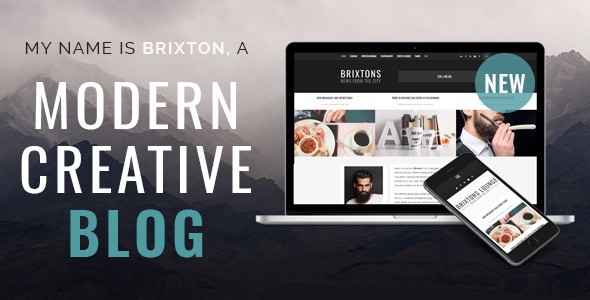In this Brixton theme review, you will get helpful information about the Brixton theme, its installation process, design features, and everything else this theme has to offer. Brixton has pre-designed demo content which aids in better understanding the features and options available. So without further delay, let’s get started.
Brixton Theme Review in Video Format
If you think that reading is downright boring, here’s a nifty Brixton theme review in video!
Installation
After purchasing and downloading the theme, go to your installation of WordPress. There are two ways to install the theme in your WordPress. You can either upload the WordPress theme either via FTP or right from the comfort of your WordPress dashboard.
FTP Upload
To upload via FTP, you just need to unzip the “Brixton.zip” file and upload the contents into the /wp-content/themes folder on your FTP server. You can use FileZilla, CyberDuck or any other FTP file manager of your choosing. If you get an error while activating the Theme uploaded via FTP, please ensure that transfer type is set to binary.
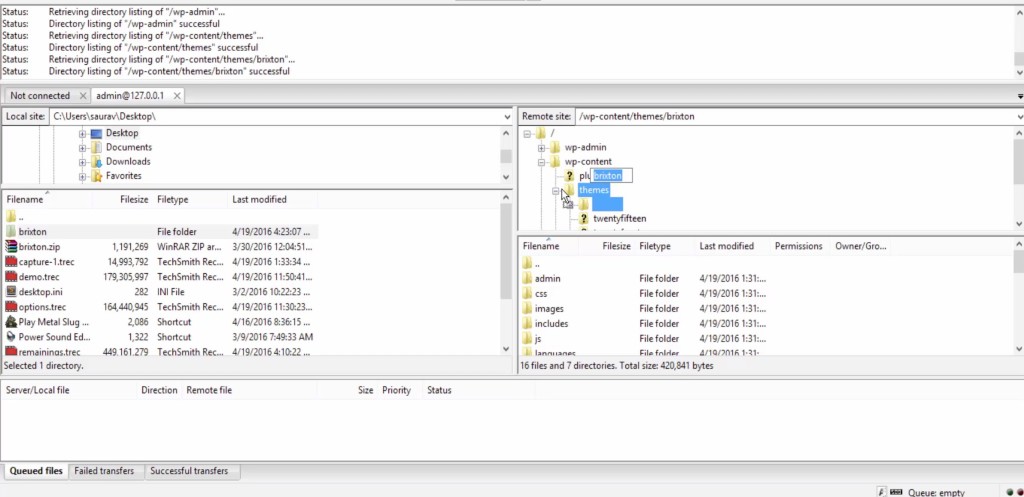
Theme Installation
Navigate to the Appearance section by clicking on Appearance on the left sidebar. Click on the Add New button beside the search box or at the bottom of the list of installed themes. You will see a search engine provided by WordPress to find new themes.
On the top left, beside the title, you can see the Upload theme button. If you click, it will give you the option to add files from your hard drive. Browse to the theme file you just downloaded. Make sure that the file is in the .zip format and click to select it. Your new theme is installed successfully. To use this theme in your project press Activate Now.
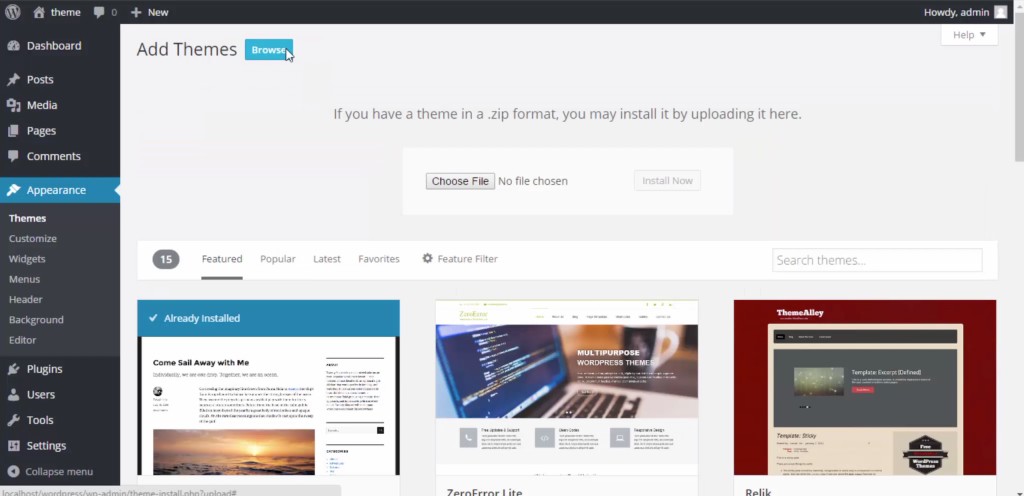
Installing Plugins
After the theme has been activated, you need to install the required plugins for some extra functionality. Click on Begin installing plugins and you will be able to install all the necessary plugins. If you need them later on, you can find them in the recommended plugins directory in the package you downloaded from Themeforest.
Importing Demo
After installing and activating, first thing you may want to do is import demo content to your page. That helps to visualize what the site will look like with the default content. Before going any further with importing the demo content, please make sure to use a clean installation of WordPress. When you import this demo contents all your previous content will be removed so it is wise to back it up before proceeding.
To import the demo content, go to the Import option, read the instructions provided there properly. If you are not sure about something when it comes to using the service please don’t hesitate to contact us for support.
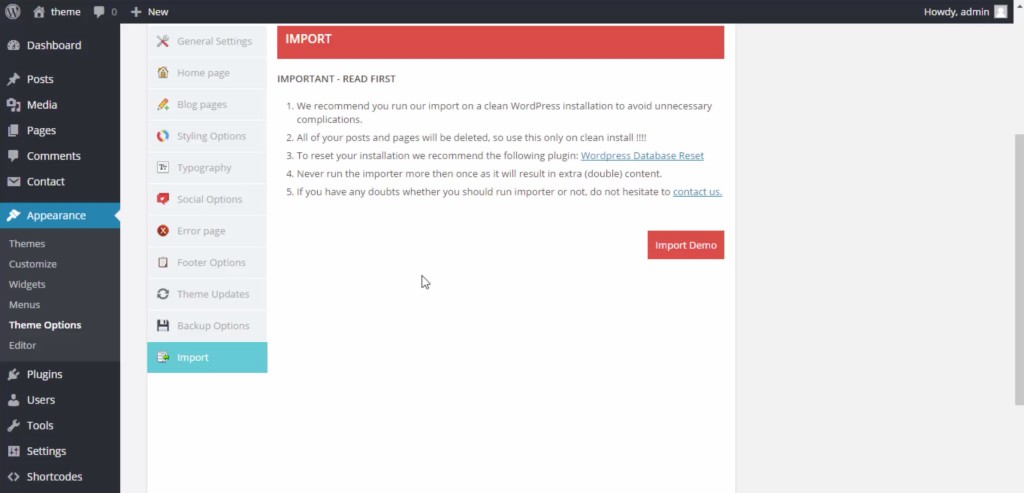
Key features
There are some really cool feature in this theme. These features will excite anyone who is still wondering if this theme is for him or her:
- Multiple demo versions: You have more than five different versions to choose from right out of the box.
- Easy Customization and flexibility: You can customize the theme the way you want without any hassle. Editing is mainly drag and drop with very minimal coding.
- The SEO optimized design with 7 different template designs makes this template worth every penny spent.
- Unlimited variations for color, super fast loading and variety of fonts make the theme stand out of the rest.
Available options
After activating the theme you are redirected to theme options page. This is where the magic begins. This page gives available option to customize the theme as you see fit. These options are what makes the Brixton theme so elegant, beautiful and user friendly. Let’s take a closer look at what these options are and what they do.
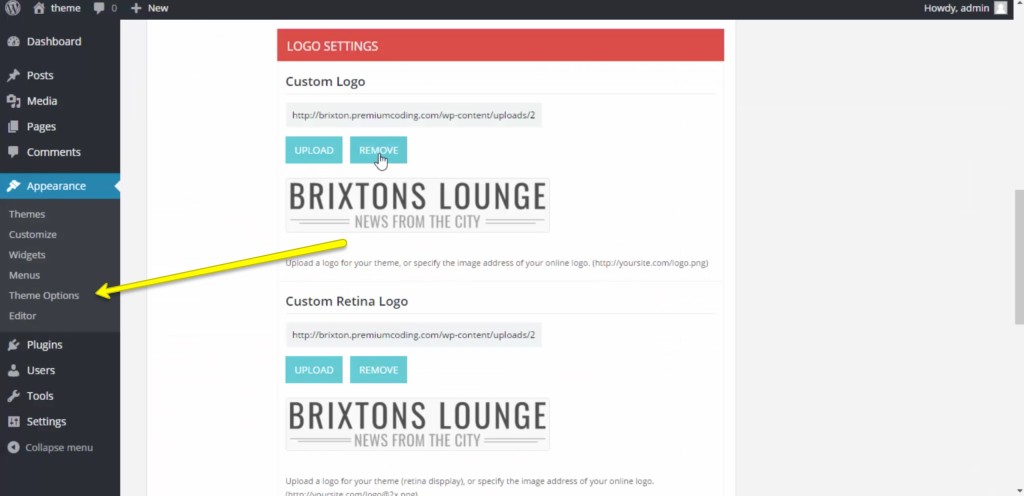
General settings
As the name suggests, these features are implemented throughout the site. Here you have the option for what to display on your pages. You can choose your display mode, ways your post will appear, set up logos, links, favicons, retina logo, and scroll logos which can be modified when you want them to appear on your site.
Home page
The Homepage settings allow to set the landing page or opening page of your site. This is the first page your visitors will see. On this page, you can set the title of the post and its lower title, links, images for that post as well as setting up the about page. Also, you can set the footer quote and set up your instagram link.
Blog page
The blog page option helps to you set up what should be displayed in blog posts. You have the option to show the date, author’s name, social network links and other info related to the specific post.
Styling Options
The Styling options lets you decide exactly what color you want your page to use. The developer of the theme has given you the ability to change the theme color of the page, text, background pictures and everything in between. You can also add your own custom style if you wish to do so.
Typography
The Typography section allows you to choose what style of text is displayed on your site. You can set text size and choose from more than 50 different fonts. And if you are bored with these traditional fonts, you can choose a unique one from the Google fonts as well.
Social Options
The Social Options section is where you set your social media accounts. By default, there are 5 accounts, but you can add as many as you want. And if you feel like you want to remove them, you can do that as well.
Error Page
You can also customize the error page as you see fit with the error page option. You can add icons such as home icon and about us with links to help your visitor redirect to other pages.
Footer Options
The Footer Options section is where you add the copyright information for your site.
Theme Updates
The Theme Updates section allows you to update your theme when they are available. You just need to add your Envato username and API key provided to you when you purchased the theme.
Backup Option
The Backup Option allows you to back up all the settings and restore them if needed. That’s a very convenient feature because you never know when stuff gets messed up. With this feature, you have the peace of mind that you’ll always be able to restore all your settings.
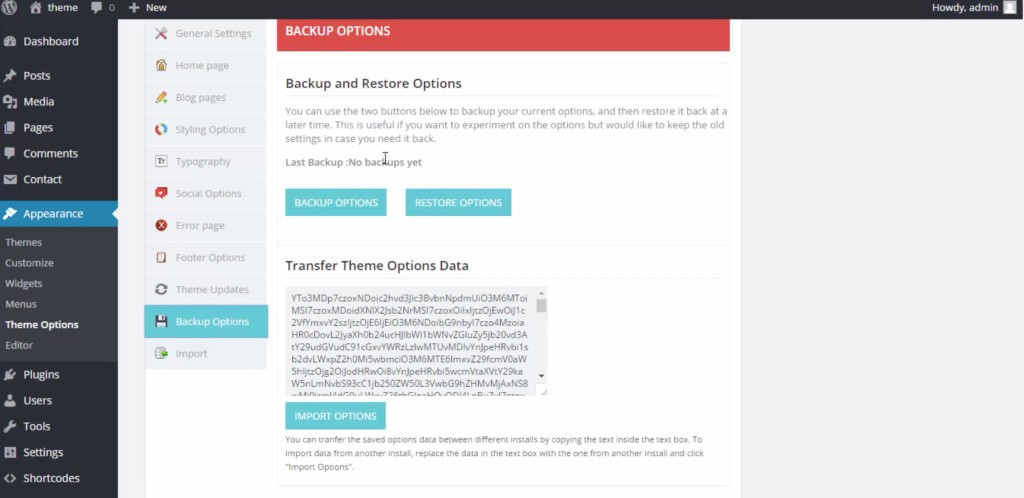
Import
The Import feature facilitates you to import demo data for your site to give a visual perception to what it may look like when published.
Bottom Line
Brixton is a very stylish and sleek WordPress theme that combines both the aesthetics and functionality into an irresistible solution that will work great for your WordPress site. You’ll be able to make the theme yours and convey the message you need to get across before you know it. Hopefully, this Brixton theme review gave you a lot of reasons to consider the design. Check out the Brixton WordPress theme!
What do you think about this WordPress theme?