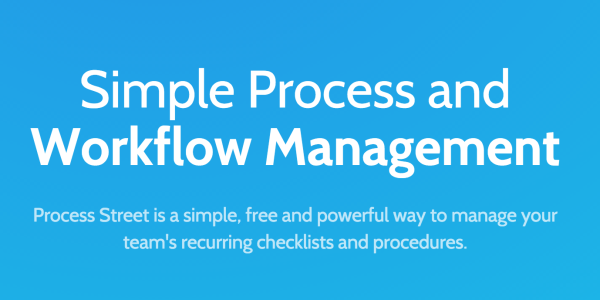As an SEO you’re supposed to do the same tasks over and over again. You can easily make the whole process by a long shot easier and automatic with the help of Process Street. You can use it for client onboarding, workflow automation, employee onboarding, just to name a few. Let me show you how I personally use the tool so that you can see how exactly you can benefit from using it as well.
Video Review of Process.st
You can either read on the article or just watch the following video, which visually walks you through the easy process of using Process.st
First off, you need to register, which is easy to do. You can just go to https://www.process.st, enter your email address next to the Get Started for Free button and click it.
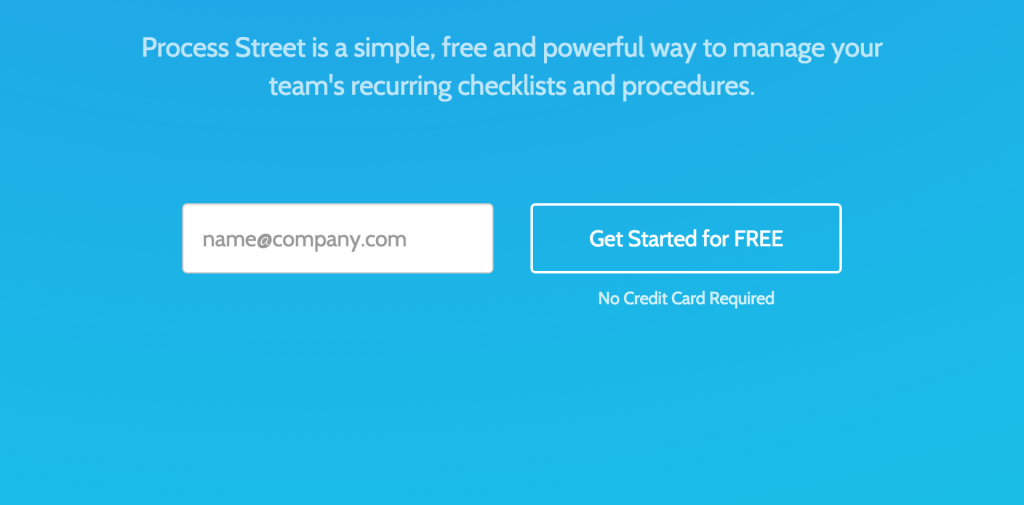
On the next page, you need to type in your password, full name, company name and select your industry. Then click the green Next button at the bottom.
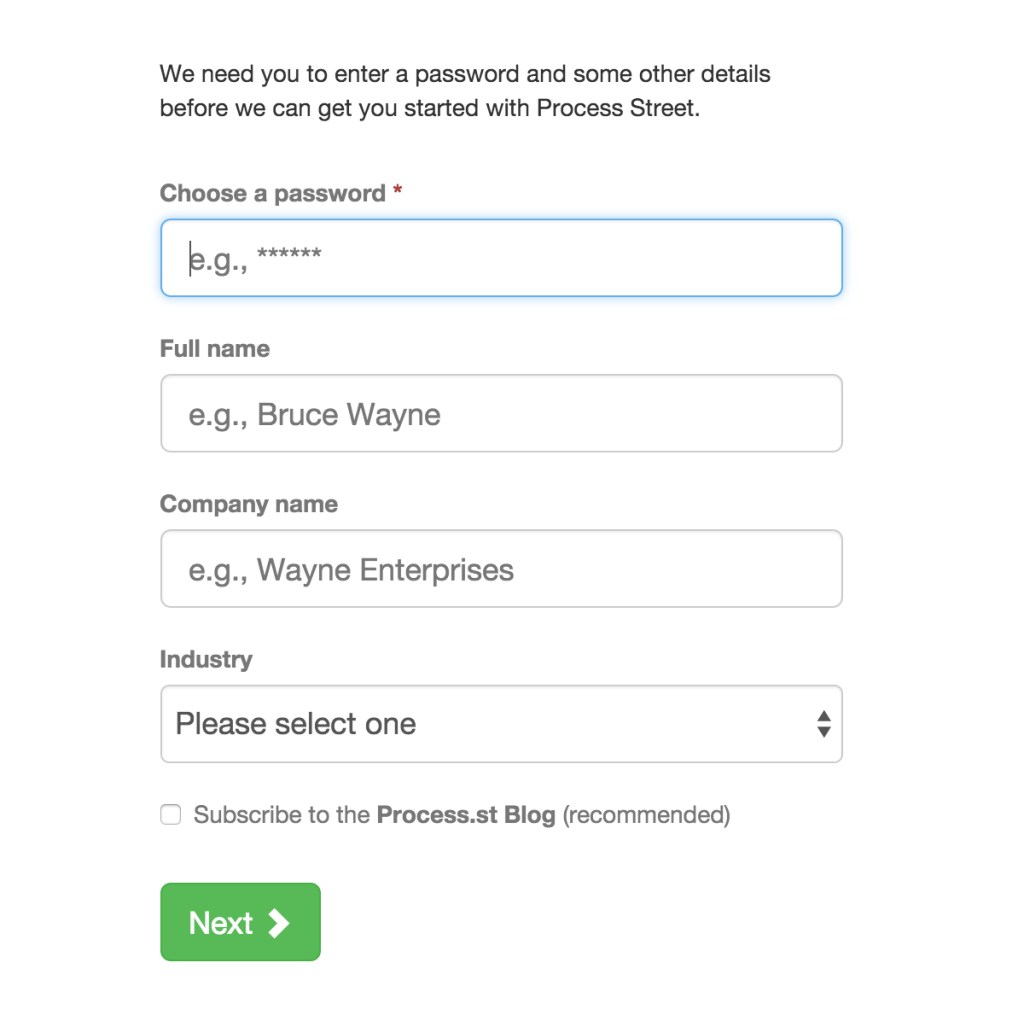
The next page allows you to add your team members if you want to do that right away. If it’s not the case, you can just click the Skip button because you can easily do that down the road. Now you just need to go to your email inbox and verify your email address. Having that done, your Process Street account is ready and you can get started.
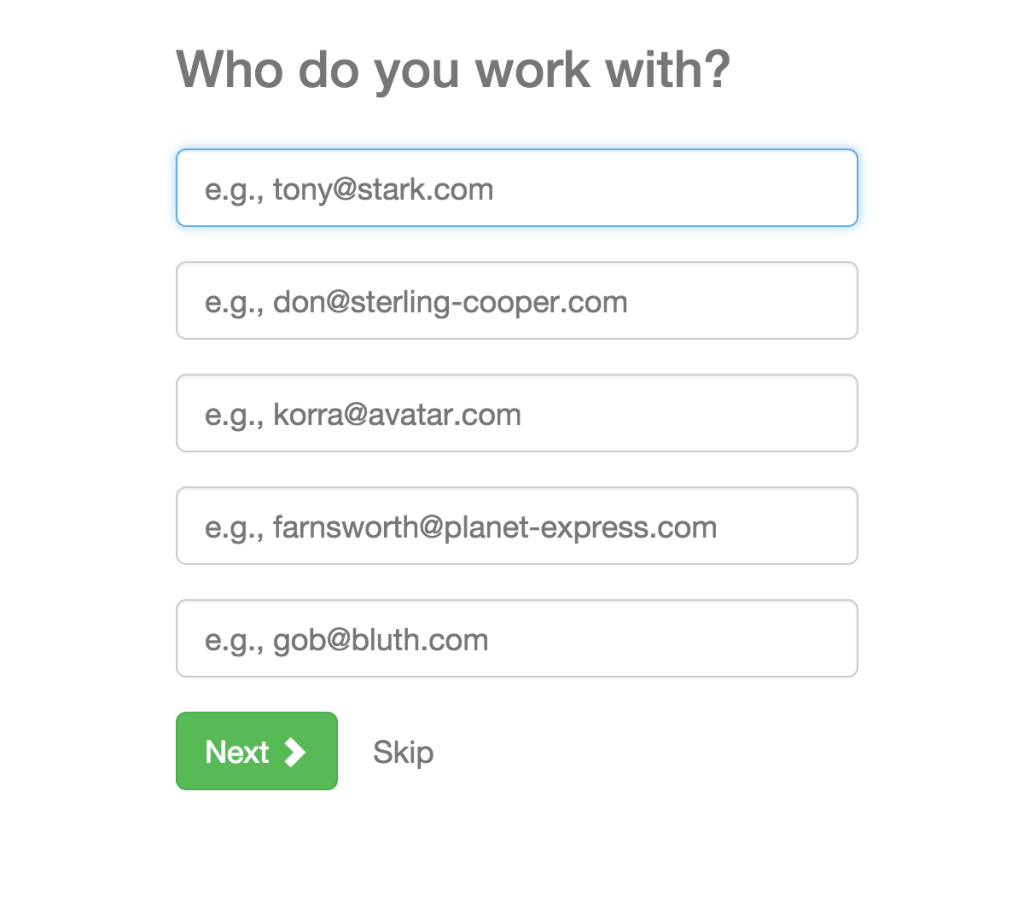
Since you’re an SEO guy, it makes sense to create a folder called SEO. You want to expand the New … drop-down window and select the New Folder … option.
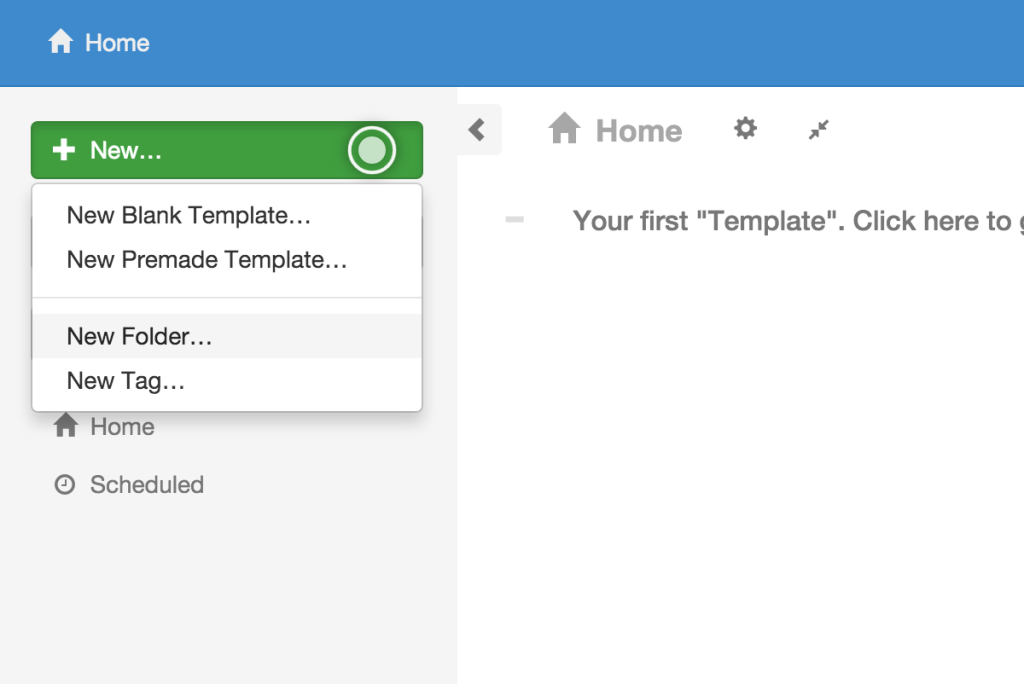
Now, you can name your folder SEO or whatever makes sense to you. Now you should click OK.
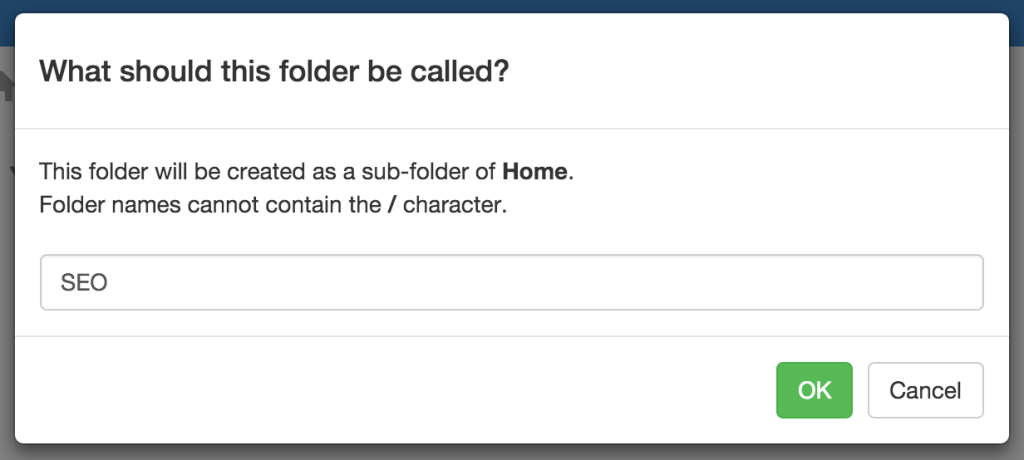
In order to configure your folder you can click the Gear icon next to its name in the dashboard.
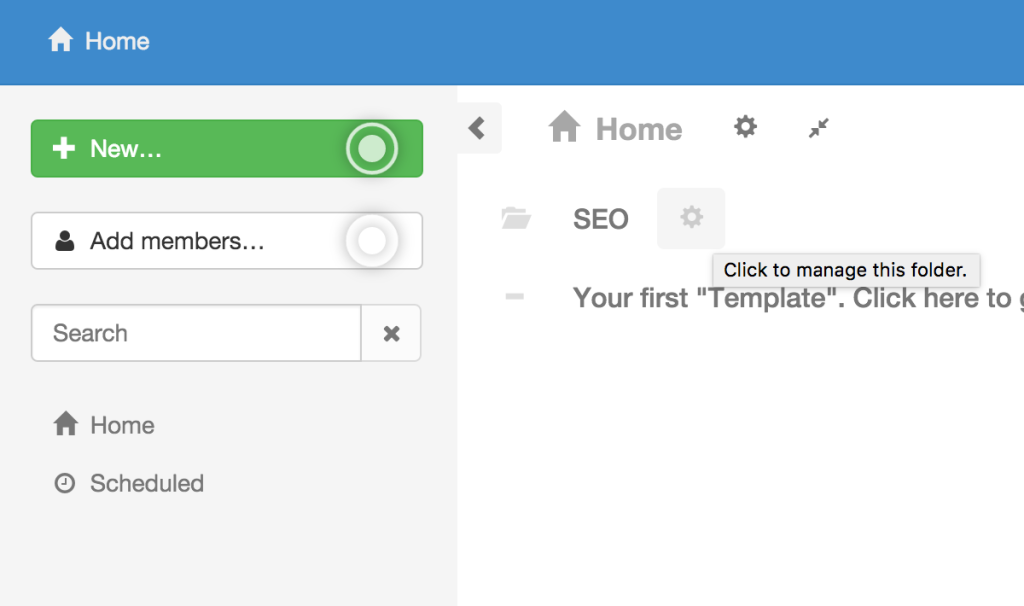
If you already know your SEO companions that will work with you or outsourcing guys you’re going to outsource your SEO tasks to, you can add them in the Members section.
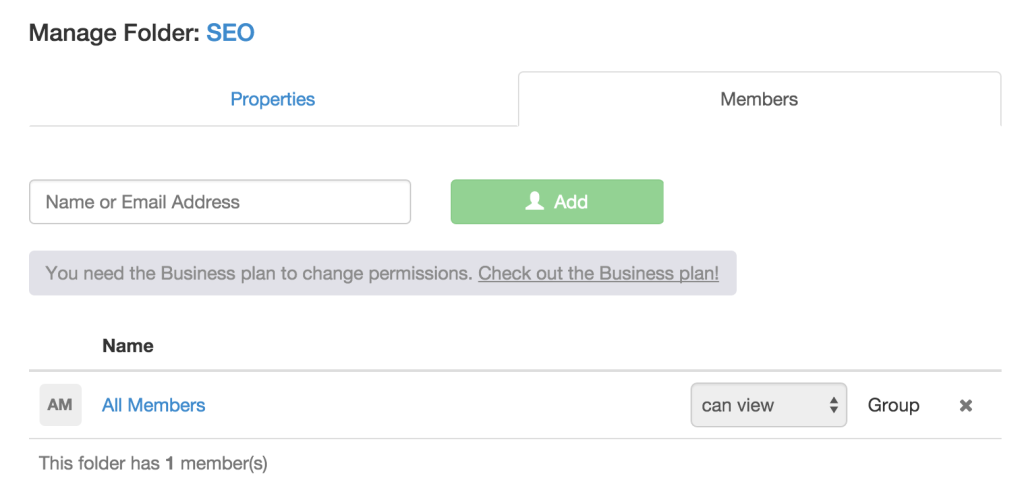
In the Properties section, you can rename your folder or delete it if you changed your mind and don’t need it any more.
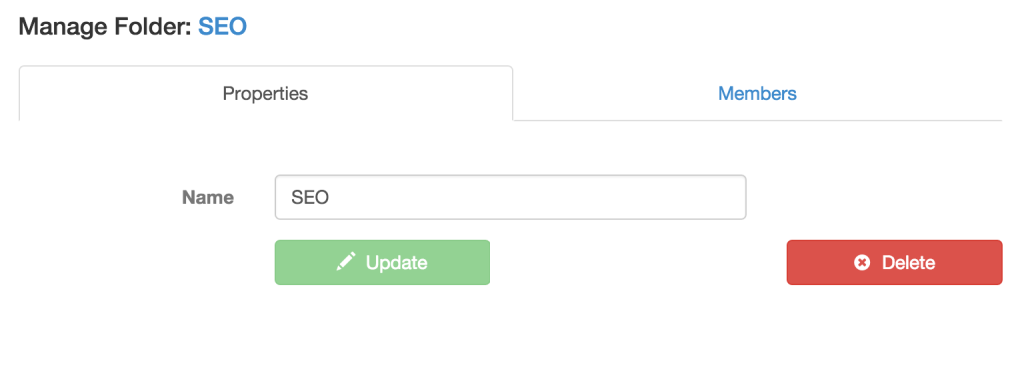
Now that you have your main SEO folder you can add templates to run down the road. You just need to expand the New … drop-down menu and select New Blank Template.
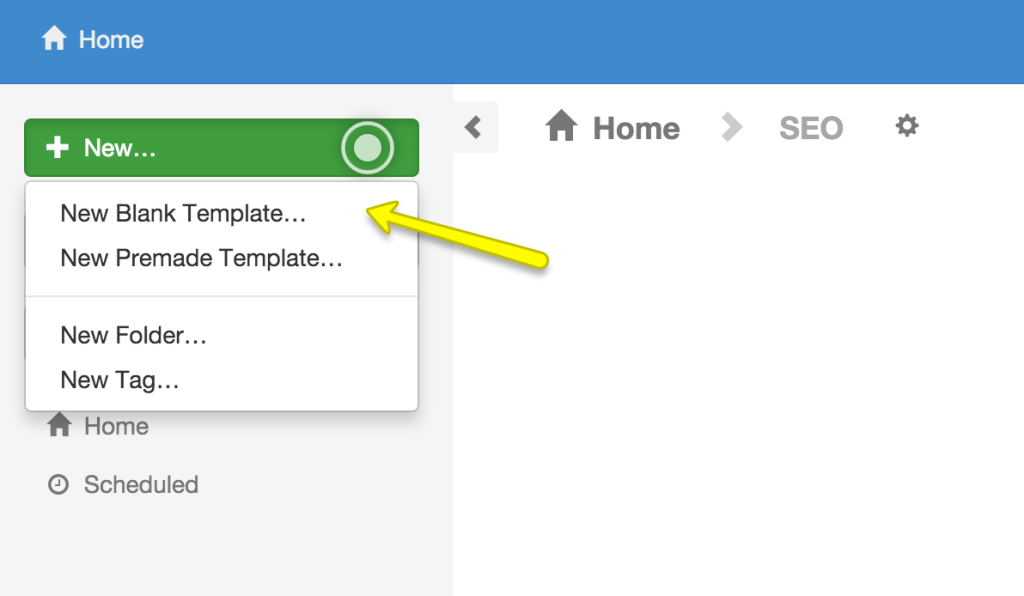
At this point, you should see the option that allows you to name your brand new template. I’m going to name it On-Page SEO. Having that done, just click OK.
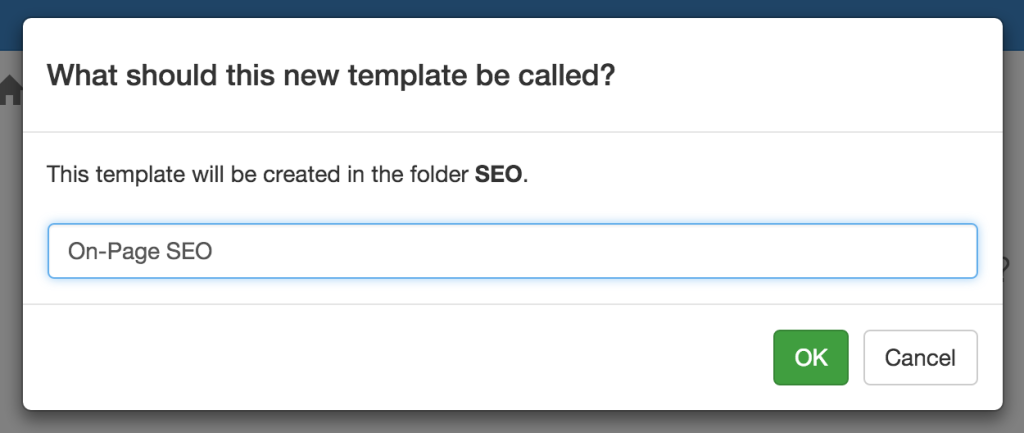
Now you can configure your checklist by adding items and other media components. For example, my first checklist item is going to be “Keyword in the HTML title”.
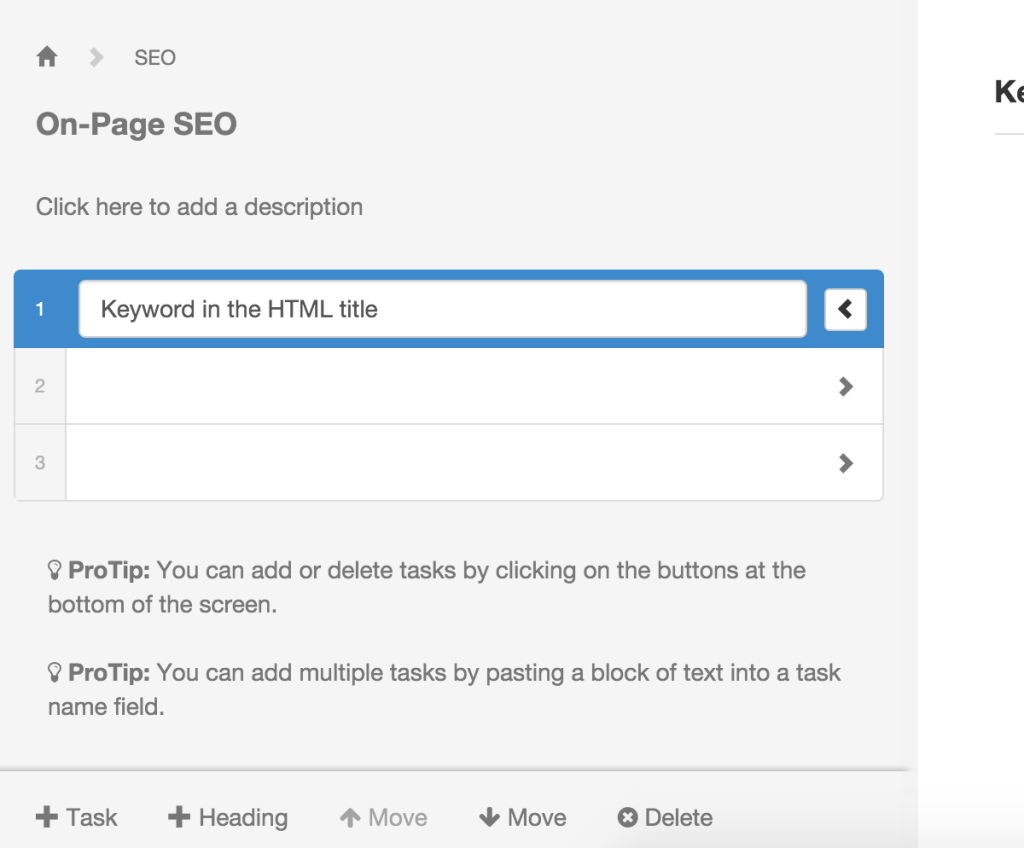
While you have your item selected, you can add more content on the right. You can add text if you need to elaborate on the item you’re adding. You can also add an image that can contribute to understanding the task to be completed.
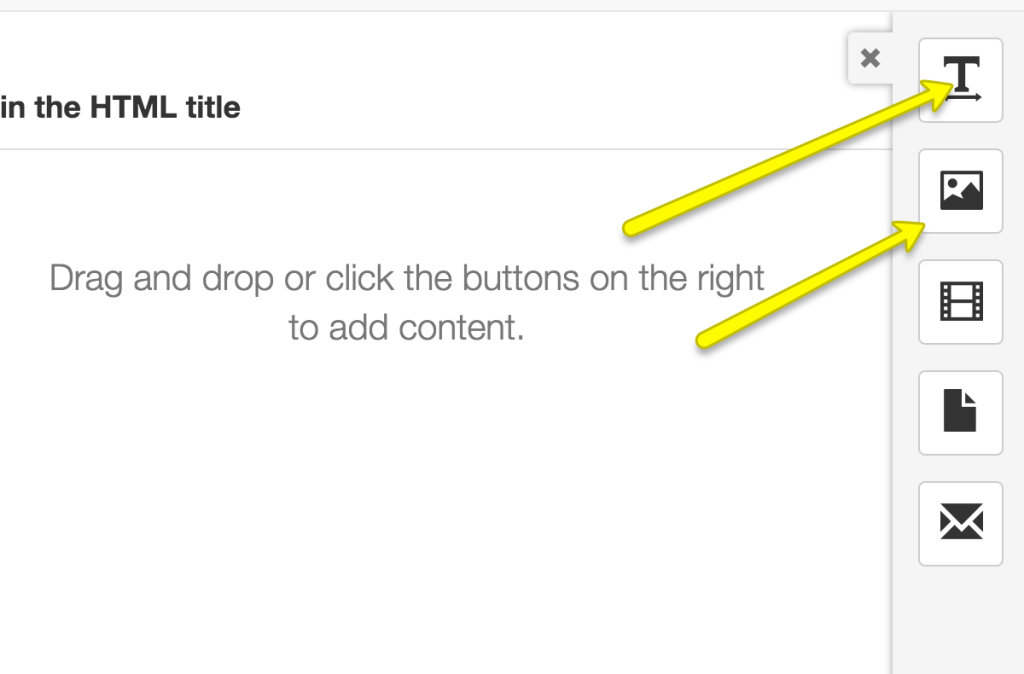
Other than that, you can add a video that explains how to find the title tag in the code of your page. You also have the option to upload a file. In this particular case, it can be an HTML file that the person needs to edit in order to update the HTML title. And finally you can send an email right from the checklist item.
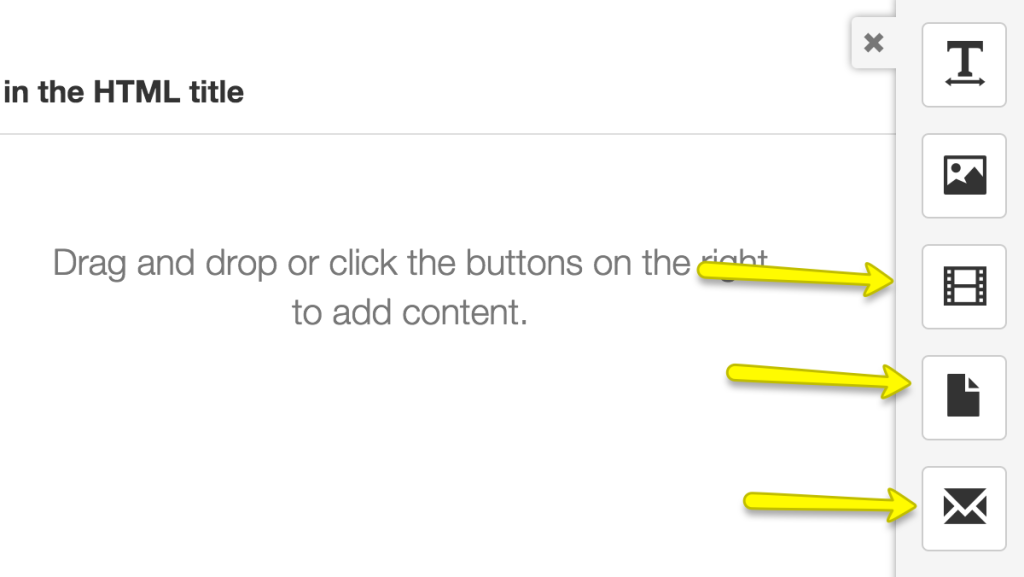
Why It’s Better
Long story short, the checklist items in Process Street are like regular checklist items but on steroids. You have the option to add everything that you need to work on the item without referring to any other 3rd party resources. That prevents from too much back and forth that tends to happen in such cases.
Once you’re done with your first checklist item, you can just click the next one, give it a name (say, Keyword in Headlines) and add additional components just like we just did for the first item. By the way, you can change the order of your checklist items by dragging and dropping them.
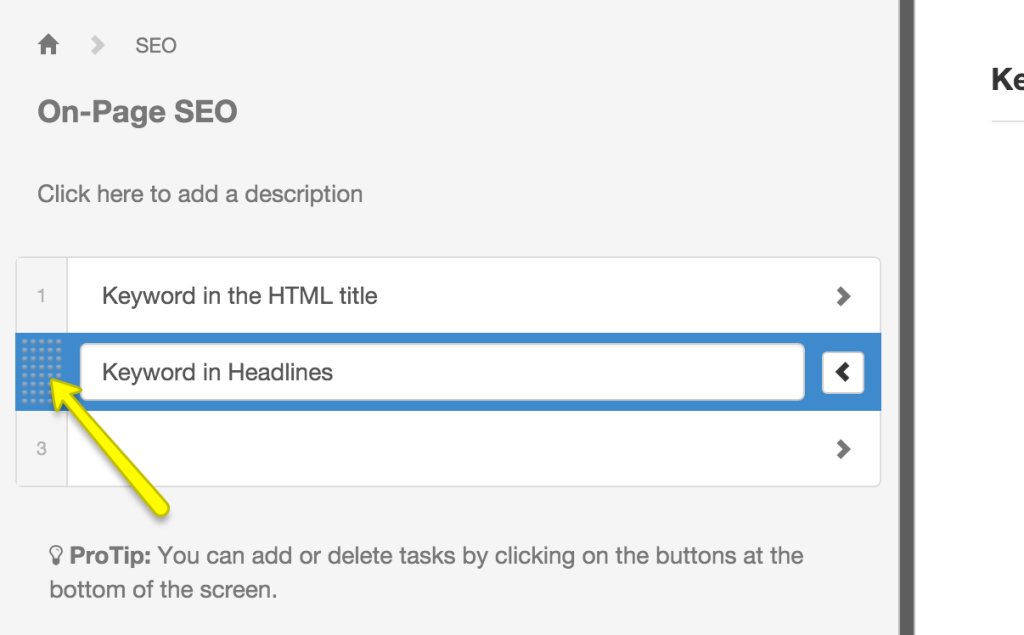
You can also use the options at the bottom to add new items, headings, move up and down or delete items.
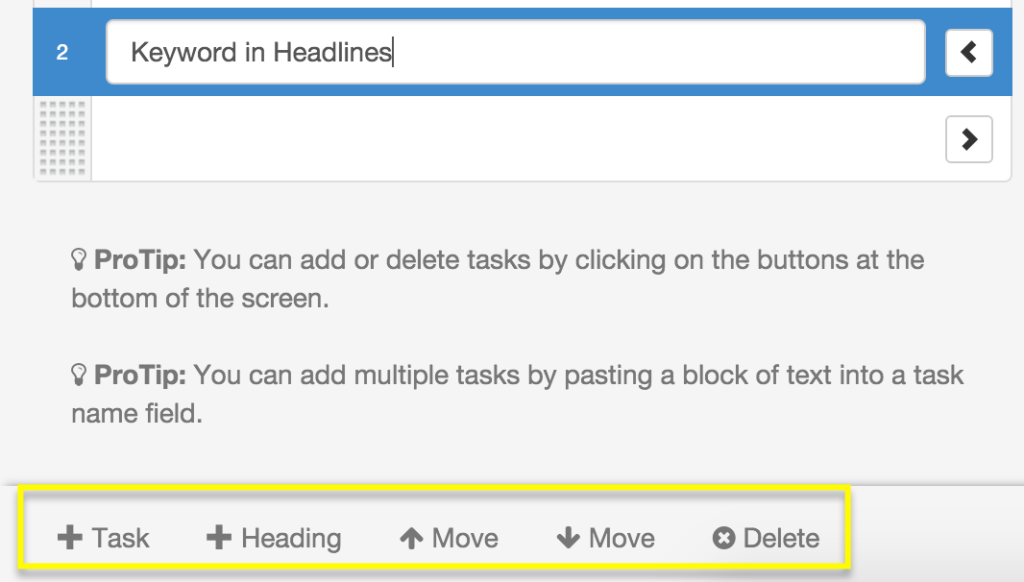
Once you’re done with creating your checklist, you just need to click the Save changes button in the upper left corner.
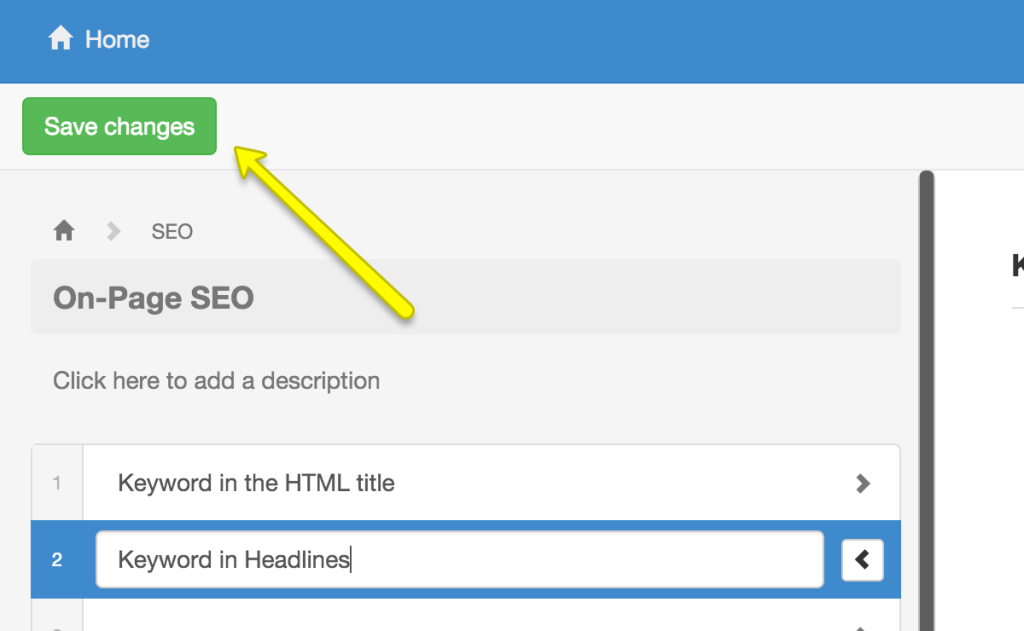
Now you can Run the checklist, edit the template if you’re not happy with something, subscribe to it for keeping track of the progress. You can also archive your template if you don’t need it for now. Other than that, you can move or copy the template. In case you want to make your template public, you just need to select the Share this template .. option.
You can also export your template as a Word document or just as a .zip file. And Finally you can delete it if you don’t need the template any more and won’t ever need it again. The right-hand sidebar allows you to also add members, tags and see all relevant activity. Now let’s run your checklist and see how it works.
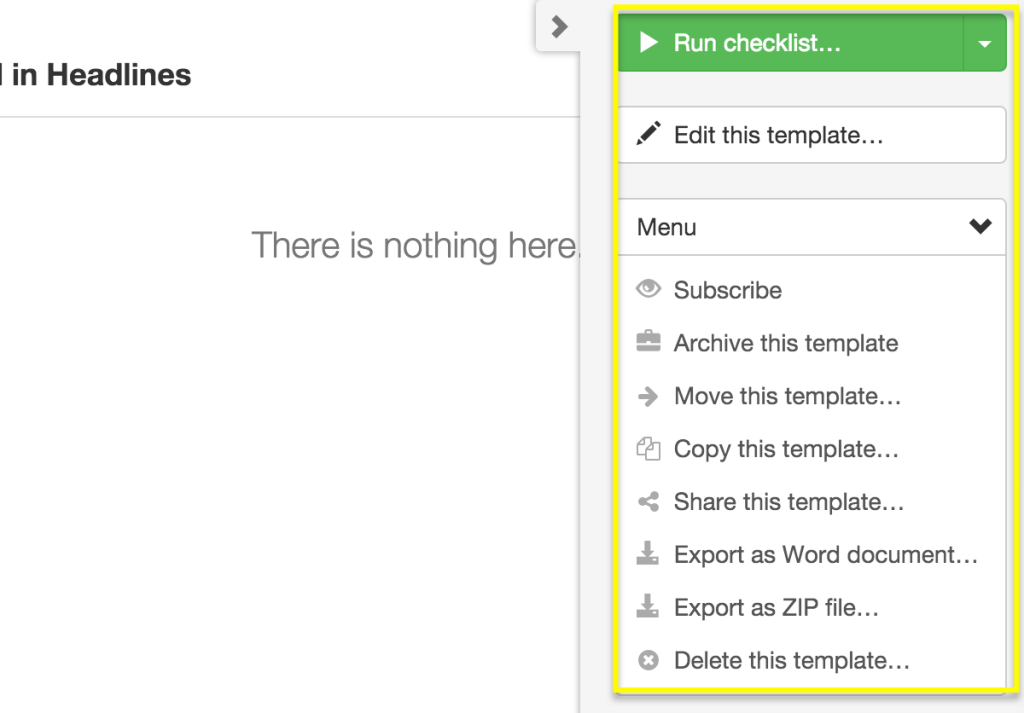
First, you need to type your checklist name.
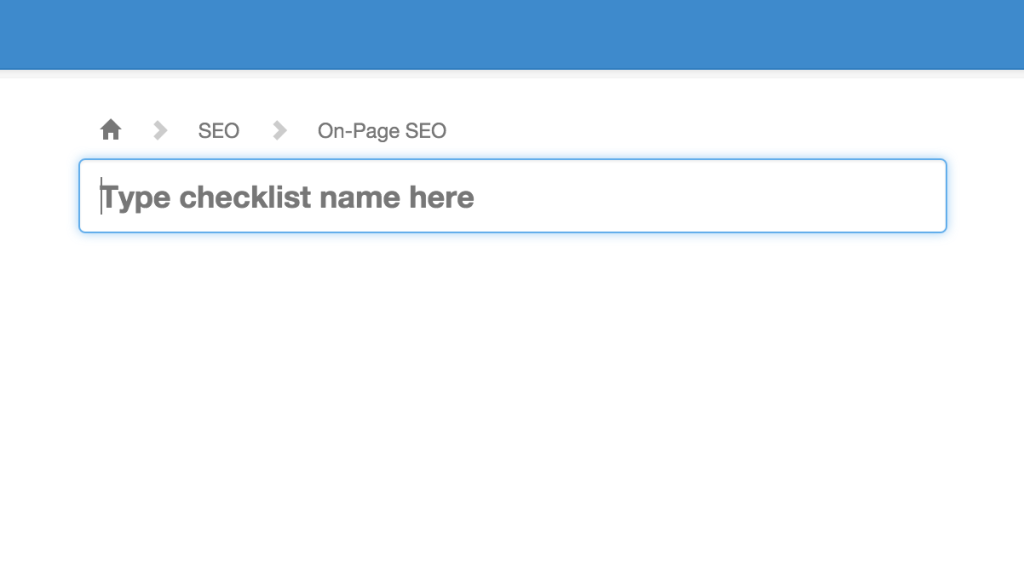
Now you can do the tasks and tick off completed items as you progress. You can see if a specific item has any additional information by clicking the arrow icon across your item.
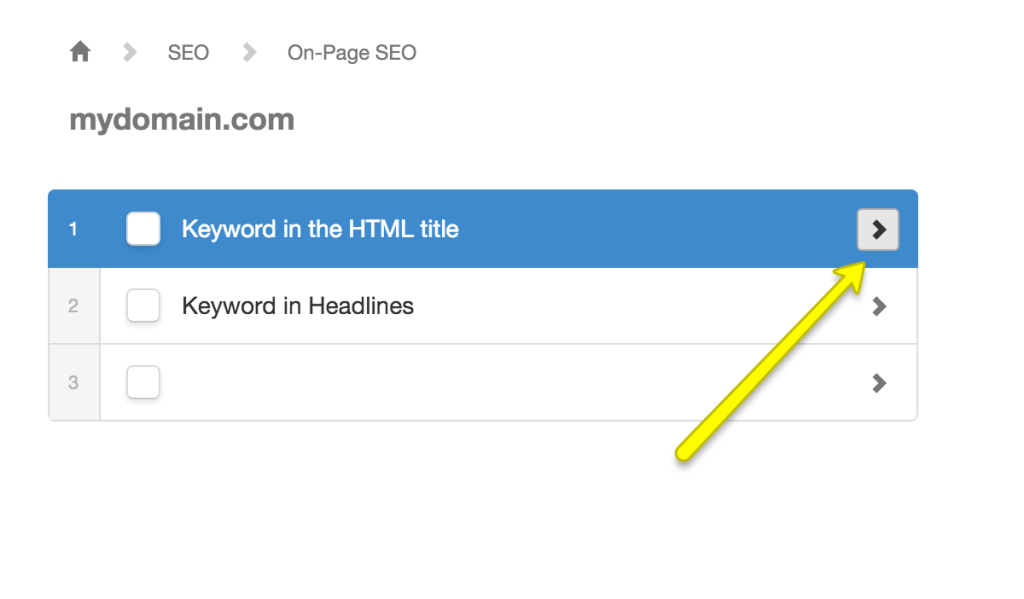
Other than creating templates from scratch, you can benefit from building upon pre-designed templates or just completing them as is. You just need to expand the New .. drop-down menu and select New Premade Template.
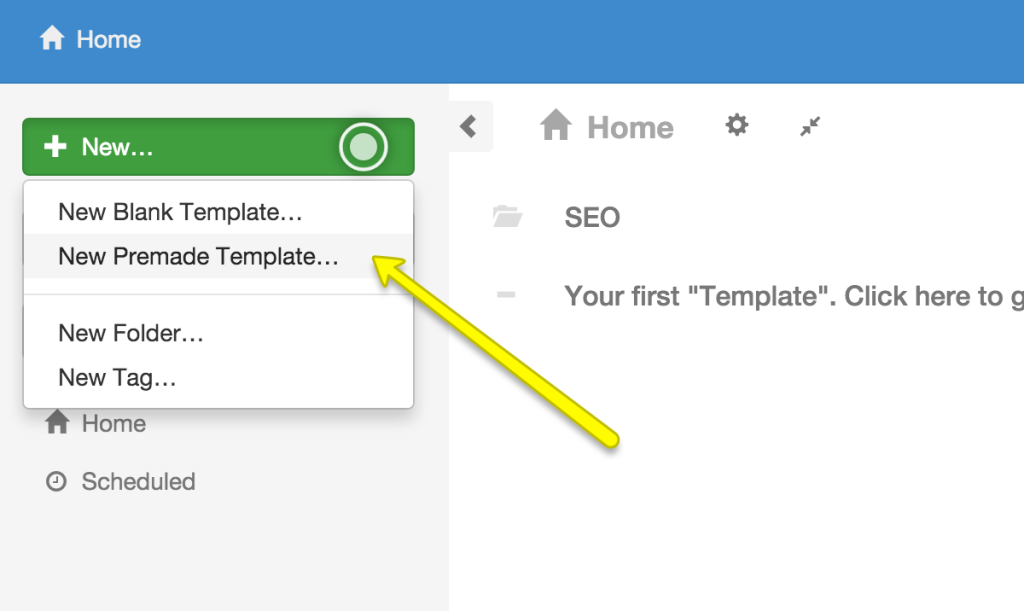
Now you can either search for your premade template by keyword or just select from the Featured drop-down.
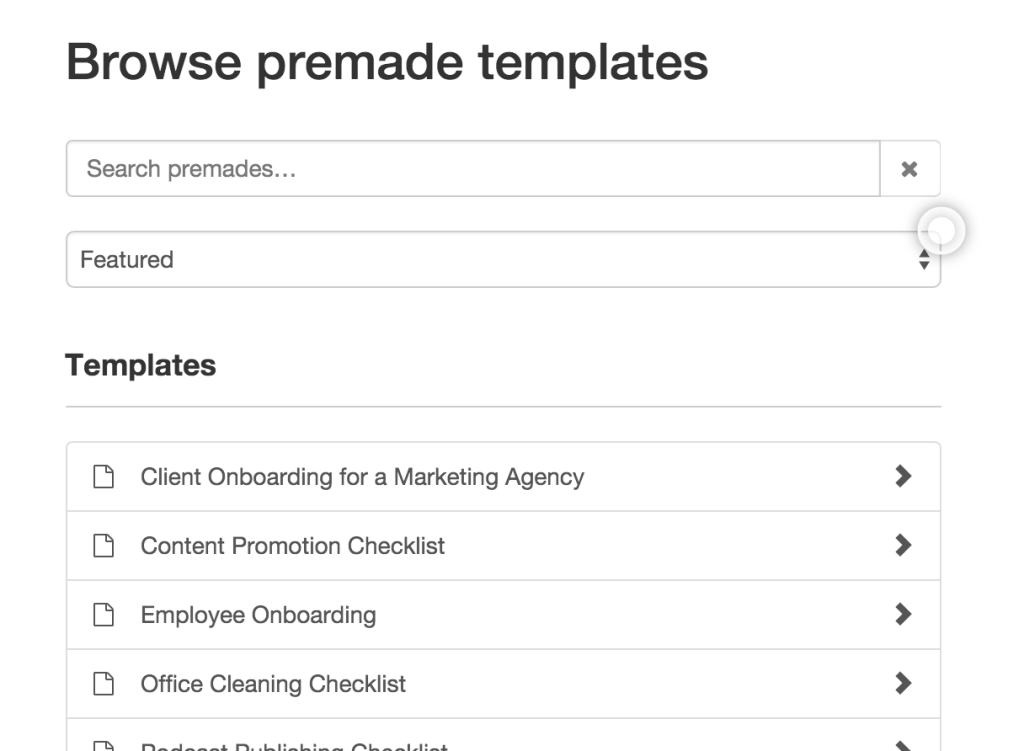
If the chosen template is what you need, you can click the Customize button, name it, customize it as you see fit and finally run your checklist.

Bottom Line
As you were able to see for yourself Process Street is a great tool for all kinds of tasks that involve completing specific items. Actually, you can apply that approach to just about any job you need to do or have done. Plus it’s a real godsend for SEO activities that you need to do day in and day out.
How do you make sure that you don’t miss anything when you complete your business or personal tasks?