OK, have you been having pains lately? Well, fear no more! I’ve brought another dose of my must have WordPress plugins. It’s gonna make you feel better. In this episode I’ll cover the following plugins and widgets: MailChimp Widget (outlet to robust newsletter options), The Social Links (social media), and Subscribe2 (keeping your subscribers posted). So, turn on your favorite music and keep on reading!
MailChimp Widget
As we all know, getting email addresses from site visitors in a volunteer way (not with a gun or something) is very important for any person who’s trying to run an online business. You need to start collecting your visitors emails from the gitgo. And Mailchimp makes it way easier for online entrepreneurs who just start out because you can use their services for free. Once you get some customer base, then you’ll be able to shell out (not that much actually) and use their premium account option. For the time being, I’m gonnna give you an idea of what exactly you need to do for installing the Mailchimp Widget on your WordPress. It’s a real no-brainer, by the way.
- So, just go to your WordPress admin panel;
- Select Plugins -> Add New;
- Then type in the name of the plugin we’re about to install. And that would be MailChimp Widget;
- Now click the Search plugins button:
- Now click Install Now;
- Once you can behold the message that your plugin has been installed, just activate it (Activate Plugin);
- That done, go to Settings -> Mailchimp Widet;
- Now you’re supposed to enter your MailChimp API Key;
- If you don’t have that key, it’s not your day, just forget it and through in the towel … kidding :), just read on;
- So, to obtain that pesky API Key, you need to visit the Mailchimp site and login to your account. And if you don’t have one, it’s the perfect time to set it up as well;
- Once you’re logged in, go to Account -> API Keys and Authorized Apps, and that’s exactly where you can get your API key;
- Go back to your WordPress admin panel and the text field waiting for your API key, just paste it there and click Save Changes;
- So, you’re plugin is ready for use now.
You can just go to your widgets (Appearance -> Widgets) and just drag-n-drop the Mailchimp Signup List widget where you want it to be, like in your right-hand sidebar. That widget has a few major options to tweak if you wish to. As a matter of fact, it’ll work even right off the bet, but if you got those creative juices today, feel no shame to adjust a thing or two in there:
- You can change the title of the widget;
- You can also specify which mailing list subscribers will go to after having subscribed;
- The button text can be customized as well;
- The personal information option allows you to define whether you need the subscriber to specify just his or her fist name, last name or both;
- And the last option allows you to manage your success and failure messages.
And check out my awesome video 🙂
The Social Links
Nowadays it’s pretty much impossible to imagine a site without social network integration. I betcha don’t want your site to be an exception in this regard, right? So, you may think now: “What the heck am I supposed to do to make that happen?”. And again, me come to rescue 🙂 You just need to install the Social Links plugin. Since installing the plugin isn’t rocket science, I’ll just dwell a bit on its options, which are basic for the most part, though rather powerful. So, once you’ve installed it, you need to go to Appearance -> The Social Links Options. Now you should see a HUUUUUUGE list of options. Since you’re a beginner, I guess you can just use the most simple options (Facebook, Twitter, Youtube), but if you feel lucky today, you can check out the rest of the options. Am I being impolite now? Damn, my mother told me not to do it …
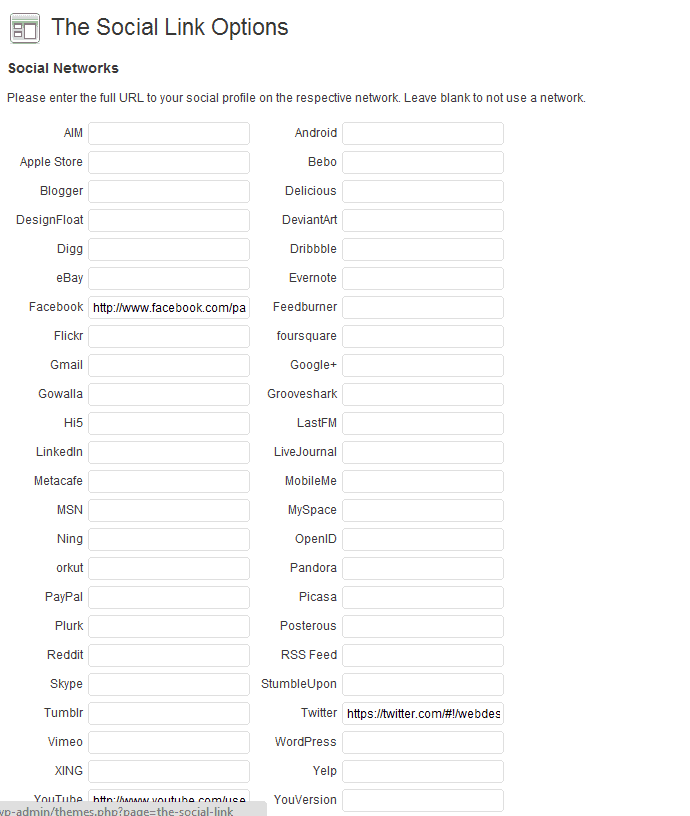
Apart from different social media options, you can also specify your icons’ size, define how you want the link to open (in a new window or in the current one), and whether you want to give credit to the plugin’s developers.
And my video that I think is good enough to win an Oscar next time they give those things out 🙂
Subscribe2
This plugin makes sure that every single time you post something new on your blog all your subscribers get to know about it virtually right away. It’s very useful because your visitors are notified about new content and don’t miss out on anything. It’ll send notifications every time you get a new post or page published on your site. You can also send email notifications periodically, like once a week or so, to keep you readers up to date. For that, you can use the Send Email page that the plugin creates in the WordPress administration area. Though it’s not exactly ideal for subscriptions because it has lots of limitations and drawbacks (no custom themes for emails, sending unnecessary email messages to admins, etc), you still can use it just for keeping your readers posted. For more robust features, you want to use Mailchimp or something like that.
Once you have it installed, you’ll have the Subscribe2 tab on the left-hand side in your admin panel.
Since I just wanna give you the general picture of the plugin’s settings, I’ll go through just the most major ones.
So, the major settings of the plugin allow to:
- Specify the format of your messages (HTML – Full, HTML – excerpt, Plain text – Full, Plain text – excerpt);
- Define which exactly categories you want to be subscribed to;
- Select the authors to get new post notifications from;
- As an admin, you can subscribe or unsubscribe a specific email address (I suggest asking the owner of the email first. At least in the case of subscribing :));
- Specify what sort of notifications you want to get as an admin (about new subscriptions or/and unsubsciptions);
- Design your messages’ templates (new post email, subscribe/unsubscribe confirmation email, reminder email to unconfirmed subscribers);
- Send messages to your subscribers where you see fit.
The plugin is so useful that there’s a stand-alone ebook about it
And a video overview of the Subscribe2 plugin for you, guys:
Which of these plugins is the best one? What do you say?






