That’s insane, man! So, I met that chick the other day and … oh… . I thought I was still chatting with my buddy. Sorry about that. So, you wanted more about must have WordPress plugins? Here we go. In my previous post I tackled Akismet, Contact Form 7 and Disqus Comment System. This time around it’s gonna be even cooler. Meet GetSocial, Google XML Sitemaps, and Jetpack.
GetSocial
Why is it one of them? I mean must have WordPress plugins. That’s easy. If a plugin is widely used, it means that it’s really valuable because people use it for a reason. The plug-in itself is pretty much just a floating social media box, but the cool thing about it is that it’s above the fold all the time. I mean the user always sees the box wherever he goes in your site (well, almost). You can show the plugin both on posts and pages. It’s totally up to you. It’s just about totally out-of-the-box, which means you can install it and actually use right away, but in most cases it does require a few finishing touches so that it looks and works just fine with your theme, especially if your theme is a custom one. But again, it’s no biggie. You’re supposed to just set some parameters in the appropriate section of your admin panel. Simply put, you don’t have to be a programmer to figure that out.
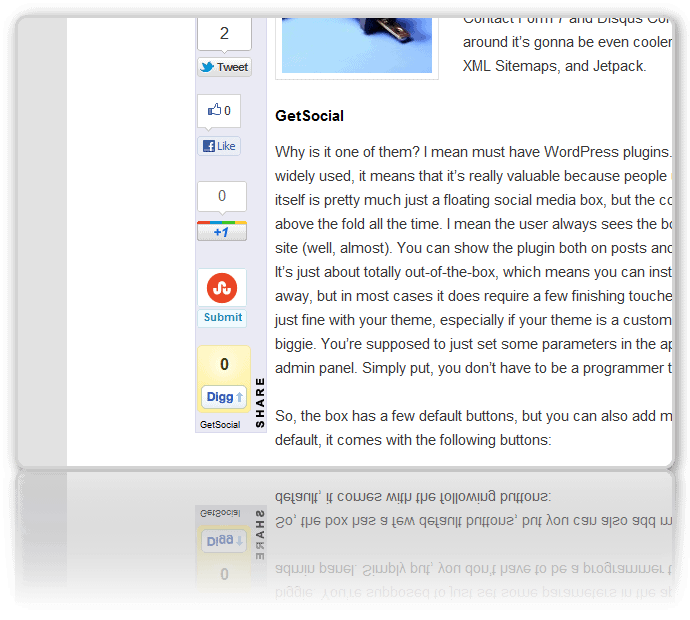
So, the box has a few default buttons, but you can also add more and custom ones. By default, it comes with the following options:
- Twitter;
- Facebook;
- Google +;
- Tweetmeme (which is gradually losing popularity, but anyway);
- Stumbleupon;
- Digg.
One of the coolest things that I personally like about this widget is that it adjusts to virtually any screen resolution and it’s not so obtrusive as regular banners or JavaScript buttons. Plus, if your screen is too small (while mobile browsing or if you simply re-size your browser window), it just gets hidden in a really neat way. If you need to display it, you just need to hover over the little stripe that remains visible all the time. And sure thing it does not disappear if your screen resolution is high.
Like I said above, you can define whether or not you’d like to see this widget in posts or/and pages. But there’s more. You can also set it to be displayed or hidden on particular pages or posts. So, you can really fine-tune how this thing works.
In terms of custom design, it’s really robust because you can actually use a color picker with a plethora of color options to select the one that fits your blog’s look and feel. So, you’re not restrained by just a few color options as it is usually the case.
Though it has all these cool features, it’s actually pretty lightweight and it loads in the footer to improve or rather not to jeopardize your site’s load speed.
And I took the time to create a video for you, guys. It shows the basics of installing and using the plugin. Check it out and let me know what you think about it. Can I submit my video to some Hollywood overview? 🙂
You can learn more about this plugin here.
Google XML Sitemaps
This plugin allows you to create an XML sitemap that will make it easy for major search engines (but primarily Google) to index your site in a proper way. That’s really important because that’s how most of your visitors are supposed to find your site – via search. One of the things that I personally like about this plugin is that it not just makes sure that Google and other search engines can see your site properly but it also makes it possible to index custom URLs in your blog. And custom URLs are the user-friendly ones which help both your SEO and usability. And one more really cool thing about it. Every single time when you update something on your site, like add a post or something, it notifies the search engines that you’ve got some new stuff on your site. That last feature is really superb because you’ll be able to make sure that once you get some new stuff up and running, people looking for that stuff (a post, a page, etc) can find it and consequently your blog.
The installation procedure is default and regular:
- Go to your WordPress admin panel;
- Roll over the Plugins option and select Add New;
- Now just insert the name of the plugin you’re searching for (Google XML Sitemaps);
- Click Install Now under the plugin name to have it installed;
- Once it‘s installed, click on Activate Plugin so that it gets activated for further use;
- Now you can go to Settings and select XML-sitemap.
I’m just going to skim through the major settings that you need to take into consideration while using this plugin.
In the first place, you need to generate your XML-sitemap if you want to create it right now for some reason or other. If you decide not to generate your XML-sitemap right this instant, it’s not a problem at all because it’ll be generated automatically over time.
In the very beginning of the settings page, you’ll see the date (if you generated your sitemap or it’s been generated in an automatic way) when the last version of your XML-sitemap was created. You should also be able to see a few reports that Google, Bing and Ask.com have been notified about your new sitemap. You also have the option re-build your XML-sitemap manually in case you added something to your blog and want to have it updated right away.
Now some superficial info about the settings for the plugin:
Sitemap files
You have the two options which allow you to specify which type of sitemap you’d like to create. You can create either a normal one (in case you want to have a human readable file) or you can create a compressed version of your sitemap.xml file that will save traffic. Alternatively, you can just enable both of them.
Update notification
You can mark the check-boxes across the search engines that you want to be notified every time you have a new version of your sitemap.xml file. As a rule of thumb, it makes sense to notify all of them.
Advanced options
These options allow you to limit the amount of links to your posts that are included in your sitemap.xml file. It comes in handy only if you have a really huge site. If you’re just starting out, just relax. It’s been taken care of for you 🙂 There are a few options that allow you to increase your server memory limit and execution time if it takes too long to create your sitemap. You may also use an XSLT stylesheet to style your xml sitemap in a humanly readable manner.
Additional pages
In the Additional pages block, your have the capability of including the pages of your site that don’t belong to your blog (like some separate HTML files or the like).
Post Priority
The post priority block has a few options that you can use to specify how your post priority should be counted.
Location of your sitemap file
In the following block which is entitled Location of your sitemap file, you can define to automatically locate your xml sitemap file if you place it in a custom location or in case you give it a custom name for some reason or other.
Sitemap Content
You can also specify your sitemap content in the block with the same name. Simply put, you can define which sorts of pages should be included in your sitemap (home page, posts, categories, archives, etc).
Excluded items
In the Excluded items block, you can specify which pages or posts you’d like to exclude from your xml sitemap.
Change frequencies
The Change frequencies block gives you the option to define how often certain types of pages should be crawled by a search engine. However, these options are just sort of hints for the search engines and they sometimes act at their own will. In other words, these settings are rather hints than commands.
Priorities
And the last block on the settings page of the plugin makes it possible to define priorities for every sort of pages.
Now some visuals on that topic:
Jetpack
And the last plugin that I’d like to talk about this time is Jetpack. It’s basically a set of all sorts of features. As a matter of fact, one can break down its features and create like 10 separate must have plugins for WordPress, but the developers (the ones who know how to hit the keyboard) made it easy for all of us. This is one of the must have WordPress plugins that do just about everything, but don’t make coffee, which is a major drawback for any WordPress plugin 🙂
- Sharing – you’ll be able to use all those options for sharing on major social media networks (Twitter, Facebook, Digg ). Simply put, if you have Jetpack installed, you don’t want any plugin for that sort of functionality;
- WordPress.com Stats – first off, make sure that you have an account with wordpress.com. In case you don’t, just take the time (it’s like 2 minutes) and create such an account so that you can see your website’s stats right in your admin panel;
- Spelling and Grammar – allows you to improve your spelling, style, and grammar with the After the Deadline Proofreading service, it’s very useful especially when you’re writing a post in a hurry;
- Subscriptions allow you to create a sidebar widget with a subscription form;
- VaultPress (with a monthly paid subscription) – you can subscribe to real-time backup and security scanning for your WordPress site;
- Gravatar Hovercards shows a pop-up business card of your users’ gravatar profiles in comments);
- WP.me Shortlinks allows using shorter and more convenient links;
- Shortcode Embeds – you can easily embed videos (including the ones with your fluffy kittens) and more from sites such as YouTube, Vimeo, SlideShare, etc;
- Beautiful Math is perfect for complex mathematical equations and other über-geekery;
- Extra Sidebar Widgets makes it possible to easily add images, Twitter updates, and your site’s RSS links to your theme’s sidebar;
- Enhanced Distribution allows you to share your public posts and comments to search engines and other services in real-time.
And the super-duper YouTube video overview of this plugin’s features:
And listen, guys. If you have some ideas or questions as for my post or videos, don’t feel ashamed to ask them right in the comments section. You can also say something bad about my work 🙂 but remember that I know where you live.





