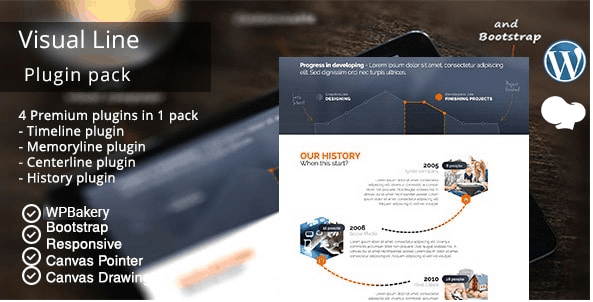You will get to know about Visual Line WPBakery Timeline Addons Pack. You’ll learn about its installation process, features, and options this add-on has to offer to make your page look more elegant and professional. Visual Line is an add-on so it is required to have a pre-installed WPBakery plugin in order to use the add-on properly. So without further delay, let’s get started.
Video Tutorial (Screencast) about Visual Line WPBakery Timeline Addons Pack
In case you’re really into video (screencasts) rather than reading texts, here you go.
Installation
For the proper installation of the add-on, be sure to have WPBakery pre-installed. After purchasing and downloading the add-on you will get a zip file that contains seven .zip files. Make sure you install the core.zip first since the add-ons are dependent on this particular file.
Two ways to install the add-on on your WordPress
-
FTP Upload
Unzip the “visual line.zip” file which contains “core.zip” and multiple other .zip files. Unzip “core.zip” as well as “memoryline.zip” and upload the contents into the /wp-content/plugin folder on your server. If you get an error while activating the plugin uploaded via FTP, please ensure that transfer type is set to binary.
-
WordPress Installation
Navigate to the Plugin section by clicking on Plugin on the left sidebar. Click on the Add New button beside the title. You will see a search engine provided by WordPress to find new plugins. On the top left, beside the title, you can see the Upload plugin button. When you click it, you will get the option to add files from the computer. Browse to the plugin file you just downloaded. Make sure that the file is in the .zip format and install it. Your new plugin is installed successfully.
Available Plugin types
After activating the add-on you can use any one of them or all of them as per your need. Each plugin has a different set of settings which are explained later on in the video.
Memory Line
Memory line add-on helps to show the timeline which has important memory. To use this plugin simply edit the page with the WPBakery at the front editor. After clicking the add element button, from the top menu navigate to the visual line menu. Select a simple memory Line and hit save changes to show the memory-Line on your page.
In the general tab, you can adjust the number of columns, add remove contents to be shown and also add external CSS for designing. The attributes in the Points tab change the size and color of the indicators used. In the design options tab, you can add margins and padding to the timeline. Click save changes to see the changes you have made.
TimeLine
Timeline add-on helps to show the chronological order of the events. To use this plugin, edit the page with the WPBakery at the front editor. After clicking the add element button, from the top menu navigate to visual line menu. Select simple TimeLine and hit save changes to show it on your page.
In the general tab, you can adjust the layout, alignment, and CSS of the timeline. The Event tab is where you change the actual content of the timeline along with the title and image. In the design options tab, you can add margins and padding to the timeline. Click save changes to see the changes you have made.
History Line
The History line add-on helps to show the chronological order of the events. To use this plugin, edit the page with the WPBakery at the front editor. After clicking the add element button, from the top menu navigate to the visual line menu. Select simple History and hit save changes to show it on your page.
In the general tab, you can adjust the icons, line width, image style and size along with CSS. The items tab help to change the actual content of the timeline. We can add specific images, change the titles, subtitles, contents as well as the images. Click save changes to see the changes you have made.
Center Line
The Center Line add-on focuses on one thing and describes it in three different ways. To use this plugin, edit the page with the WPBakery at the front editor. After clicking the add element button, from the top menu navigate to the visual line menu. Select CenterLine and hit save changes to show it on your page.
In the general tab, you can adjust the CSS and general animations. The image tab provides you the place to add images and adjust their size. The left, right, and Center tabs are where you add the contents and change the color of lines and texts as you see fit. To see your content on the page, make sure that you have enabled the particular text. Design options help to set the margins and paddings for the timeline.
Key Features
This plugin helps to make a beautiful and vivid timeline with an intriguing visual design that brings up your page. The key features of this add-on are the layout options for the timeline which is the factor that makes this plugin stand out from others, making it super flexible and easy to use.
Canvas pointers and Canvas drawing make it visually appealing. The availability of the bootstrap grid system along with its own unique responsive CSS makes it unique and more usable.
If you feel that coding is a nightmare, then worry no more. This plugin helps you without having to know any coding.

Bottom line
All in all, the visual line add-on for the WPBakery plugin is the most elegant and useful tool to make timelines of various types. Its responsive design, enriched options, and simplicity help you make the best site with a professional touch.
What do you think about Visual Line WPBakery Timeline Addons Pack add-on?