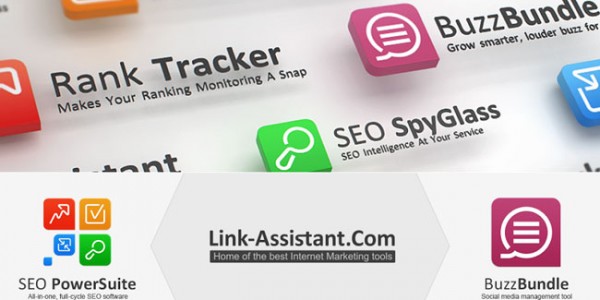I already explained how you can monitor links with the help of LinkAssistant. Taking into account that Google is starting to punish for paid links even more, site owners are more willing to promote their sites with banner ads. Sure thing, you can nofollow a text link for just driving traffic to your site and Google won’t have a problem with that. That said, high-quality banner ads can attract more attention and consequently pass along more traffic to your site. Once you put up your banner ad, you need to make sure that it’s actually up and unchanged without prior notice. You can do that with the help of LinkAssistant. Now, you’ll see how exactly that works.
Just in Case
Before we go any further, you need to make sure that you have LinkAssistant installed on your hard drive. By the way, I consider it the biggest problem with LinkAssistant. It should have a cloud version because it would make many things by a long shot easier.
Adding a Banner
First off, fire up your copy of LinkAssistant. That done, click the Add option.
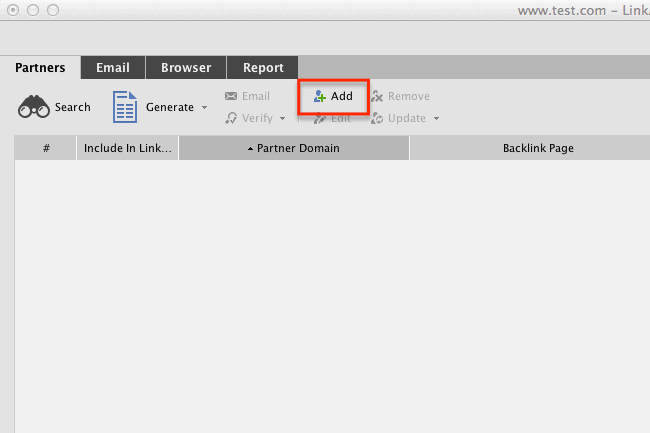
In the “Website” text field, you need to enter your website URL (address).
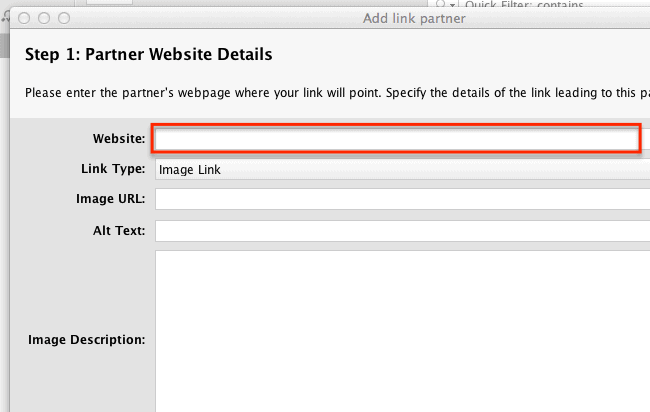
Now, in the “Link Type” drop down menu select “Image Link”.
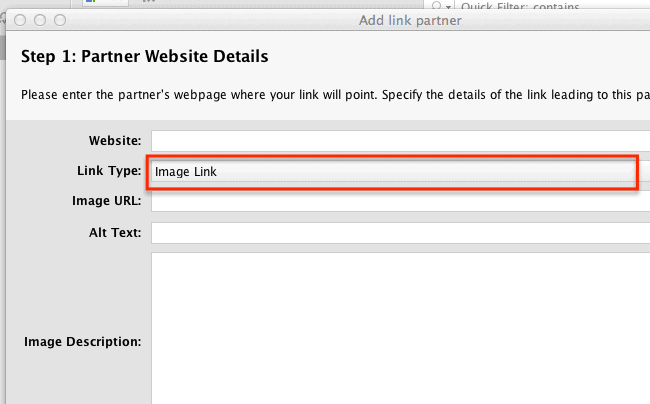
Enter the link to your image in the “Image URL” text field.
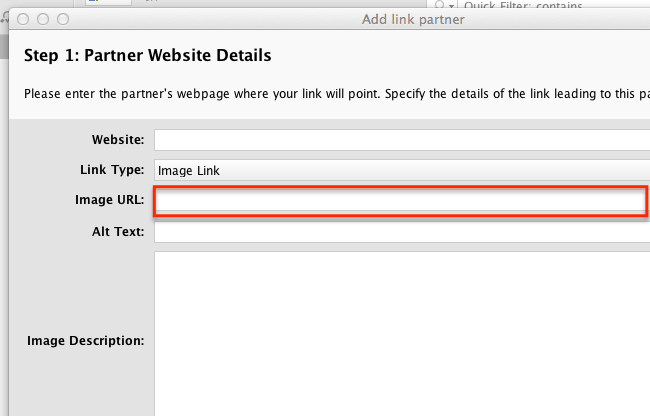
And specify your alt value in the “Alt Text” field. You should use your keyword or a synonym in there if your image is relevant to it.
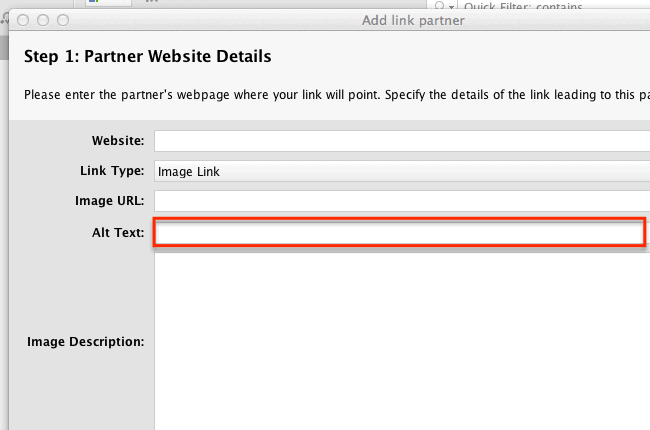
You can use the huge “Image Description” text field to take down some notes about the banner ad, such as if it’s a paid one or you got it in return to a giveaway or what not.
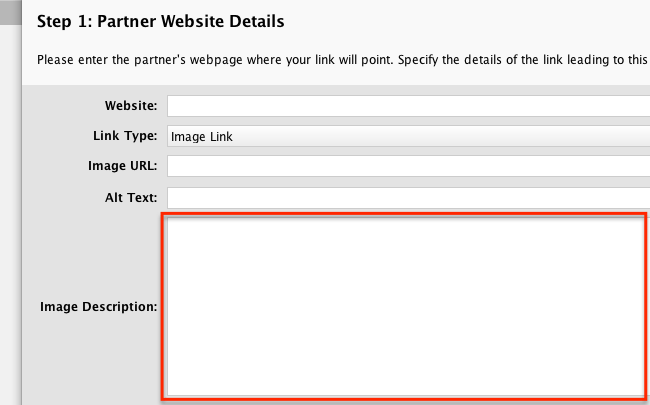
Having specified all the required details, you can just click the Next button.
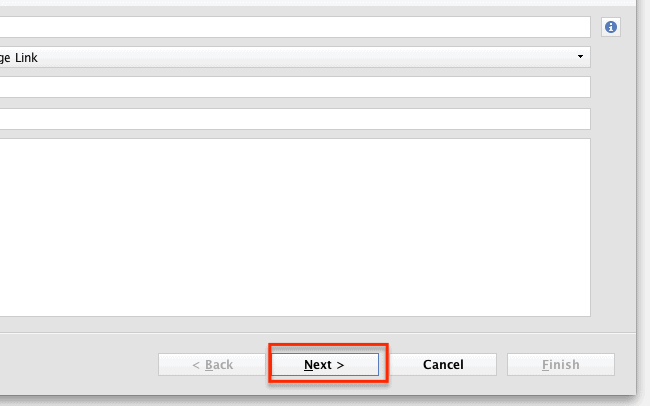
At this point. you should specify the exact page where you banner ad is placed on.
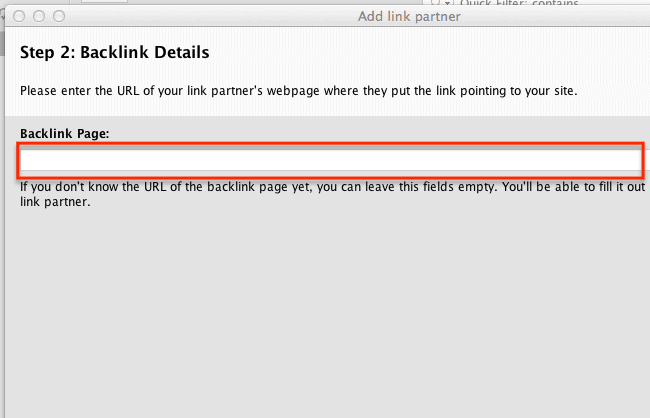
That done, click the Next button.
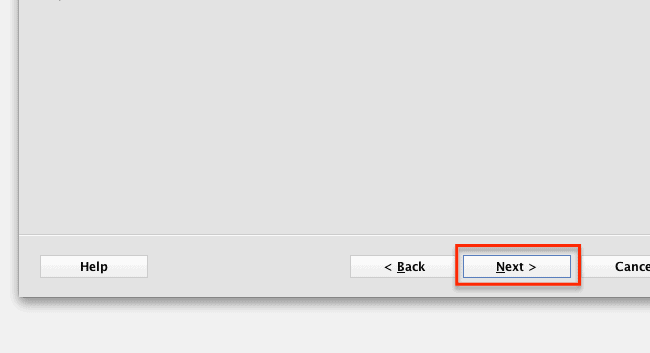
Now LinkAssistant is gonna collect all sorts of info about the banner and the site it’s placed on, such as your link partner name and email address.
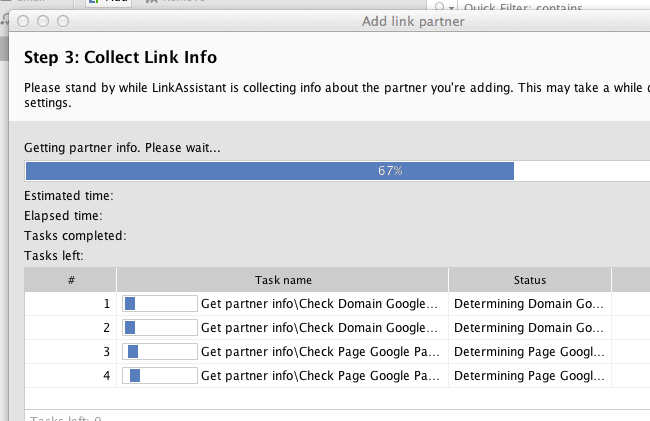
In case it was not possible to obtain your link partner’s name or email address (or you just want to change it), you can do so as well.
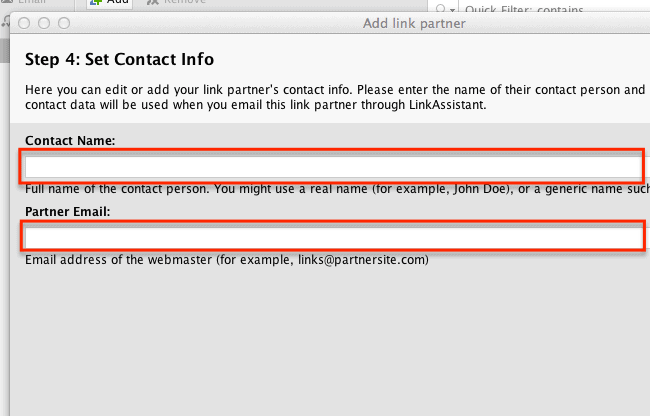
Click “Next” to move on.
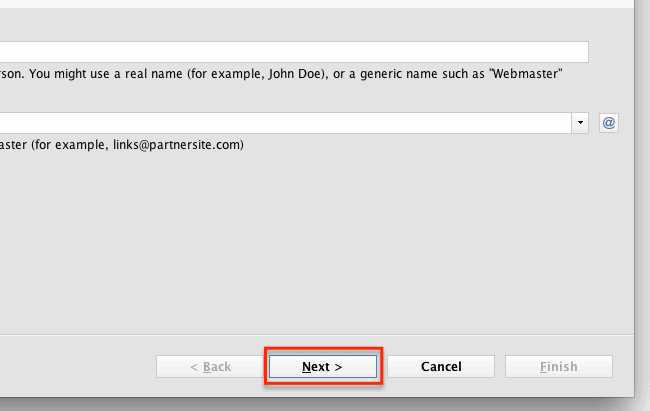
Now you can assign your link partner to a specific category for easier handling down the road.
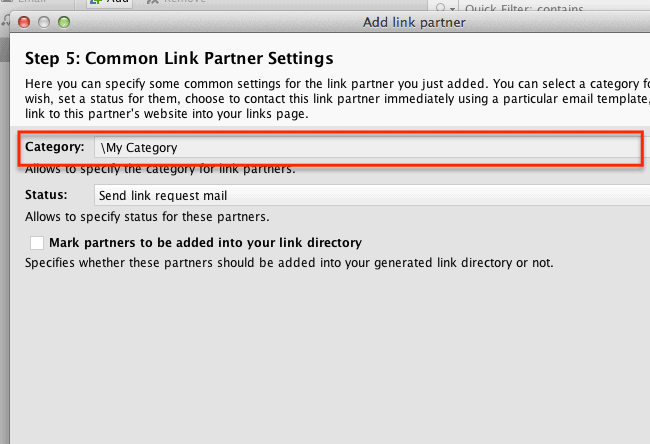
Also, you can specify the status of this particular banner ad so that you can see at a glance if you need to do something about it.
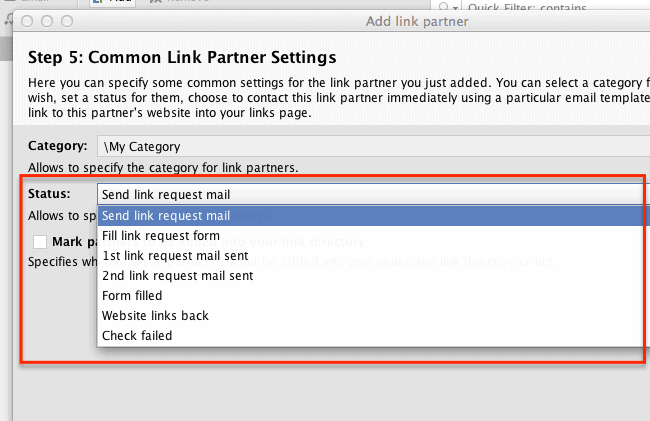
In case you want to add this link partner to a directory that you host on your site (not recommended nowadays), you can tick the “Mark partners to be added in your link directory” option.
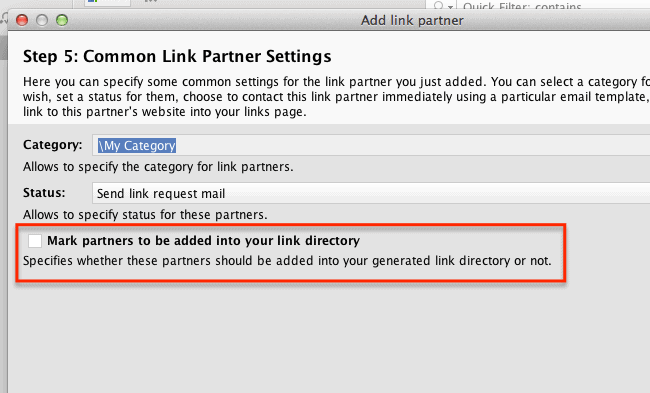
And finally click “Finish”.
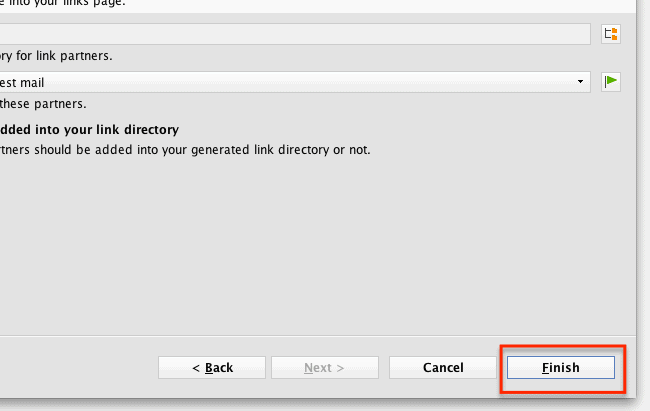
That’s pretty much it. Now you just need to make sure that you regularly check your banner ad’s status. As a matter of fact, LinkAssistant allows you to schedule regular automatic checkups.
Bottom Line
As you could see for yourself, you can easily track banner ads. Having that done, you’ll be notified every time something is wrong or just changed in your banner ad, such as alt attribute value, backlinks, etc). It allows you to always be in the know if the banner ad you paid for is not doing you any good.
Now a question for you. What tool do you personally use to keep track of your banner ads?