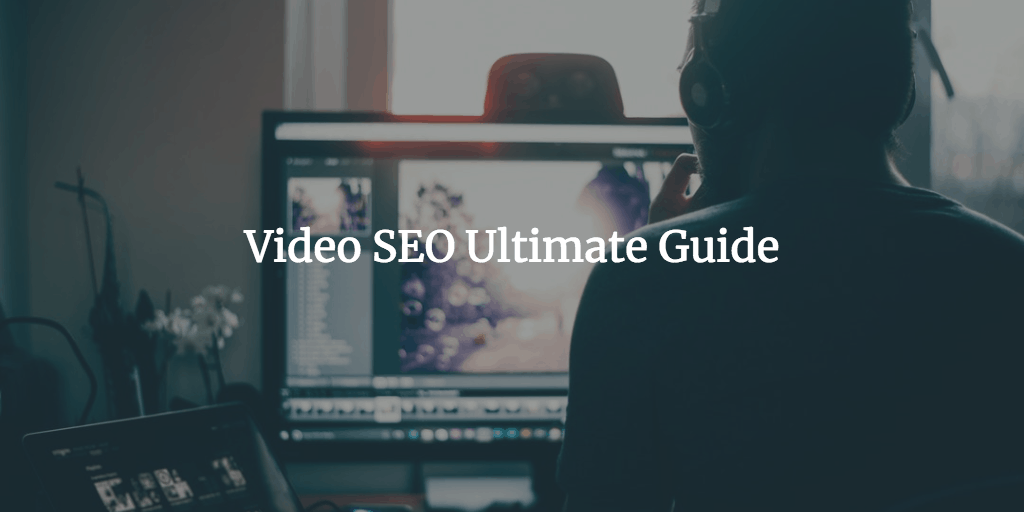In our day and age, people take it for granted that you should have a video on your site. Most startups that emerge now have explainer videos on their homepages. Plus many bloggers create all sorts of video tutorials that show either how to work with their products or services. Google really likes pages with different types of content, such as text, imagery and video. Though WordPress made it really easy to add your YouTube videos, you still need to do a thing or two to your video to make sure that it does its best. Since YouTube.com is the most affordable and well-known video platform, you need to know how to optimize videos on this service first and foremost.
Just like in the case with images, Google simply can’t figure out what’s in your video. That’s why you need to provide it with as many “hints” as possible. And by hints I mean places where you can explicitly mention your keyword.
Keyword-Rich Filename
First off, you need to create a video that you want to upload to your YouTube.com account. Be sure to name it so that it contains your keyword. If you optimize your post for “funny cats”, you may want to name your video “funny-cats-jumping” or something like that. You should use dashes to separate words in your video filename. Having that done, you can just go to YouTube.com and upload your video.

Call-to-Action
The brutal truth is that you want your viewers to leave YouTube and go to your site before the video they’re watching is over. Otherwise they’ll most likely be distracted by related videos that pop up in the end of yours. So you want to use a convincing call-to-action somewhere in your video. Back in the day, you could just incentivize your viewers to go to your site by saying that they need to enter your site URL in their browser or just click the link in the description beneath. The good news is that YouTube enabled putting links right in your videos. So, now you can add a link right in your video as a clickable annotation and ask the user to click it. As simple as that. Click this link to see how.
Video Title
As a rule of thumb, your video title should contain the actual name of your video and your site’s URL (brand name) in the very end. You want to do that for better video SEO results and so that people know what the video is all about, who created the video and where they need to go if they want more. You also need to make sure that the title of your video contains your keyword. Getting back to our funny cats example. The YouTube title of such a video could look something along the lines of “Funny Cats Jumping – YourSiteName.com”. As you can see, it contains both your keyword and site address for boosting exposure.
Video Description
That’s another place where you definitely need to use both your keyword and site address. You can do it in the following format: http://www.YourSitename.com – Your description with the keyword. – http://www.YourSitename.com. Let me break it down for you just a bit. In the very beginning and end, I used my site’s URL so that the user can check out my site either before reading the description (if my video was convincing enough and he or she just wants to see my site now) or after… so that they can still click the link after reading my description.
Note: be sure to use http:// before your site’s URL in description. Otherwise it’ll just be plain text rather than a clickable link.
Video Tags
What’s more, you need to use your keyword in the tags section under your YouTube video. It’ll help YouTube to put your video in the right category and users will able to find your video more easily. Other than the actual keyword, you also want to mention your brand. Plus you should mention your competitor’s brand name so that your video thumbnails are displayed in the end of their YouTube vids.
Local Search Tip
In case you want to rank high with your video in local search, you also need to specify the location that your video was recorded at. You can do it in the Advanced settings section. You just need to specify your physical address in the Video location text field. You can either find your location on the map or just type it in. Since most Google searches are local ones, you don’t really want to miss out on the chance to get more exposure to your local folks.
Video Captions
Like you learned in the beginning, Google needs a whole lot of hints to figure out what your video is all about. That’s because Google is primarily a text-based search engine. And that’s exactly why you want to make use of the captions feature that YouTube offers . Captions are basically a transcript of everything you said in your video but in textual format. In case you use a transcript for recording your video, you already have the file to upload in the Captions section in your YouTube account. Just make sure that it’s a .txt file.
In case you like flying free and don’t use transcripts while recording your videos, you either need to jot down everything that you said in your video on your own or have someone else do it for you. There’re lots of video transcribing services out there. Since your video is about your selected topic, your video transcript should naturally contain your keyword. Should it not be the case, you may want to modify it just a bit and insert your keyword a few times throughout your transcribed video content.
Screencast on Video SEO
The Bottom Line
YouTube offers an amazing opportunity to host videos for free. And the fact that it’s the second biggest search engine makes the whole shebang even better. That being said, you still need to make a few extra moves to ensure that your video ranks high enough and for the correct keyword. Doing so puts you in control as much as YouTube makes it possible.
Do you have a YouTube search engine optimization tip to share with the community? If so, you can do it right in the comment below.
Useful Links
YouTube SEO: The Ultimate DIY Guide to Start Video Marketing
14 Proven Ways to Get More Views on YouTube
How to use Video Marketing to Grow Your Business